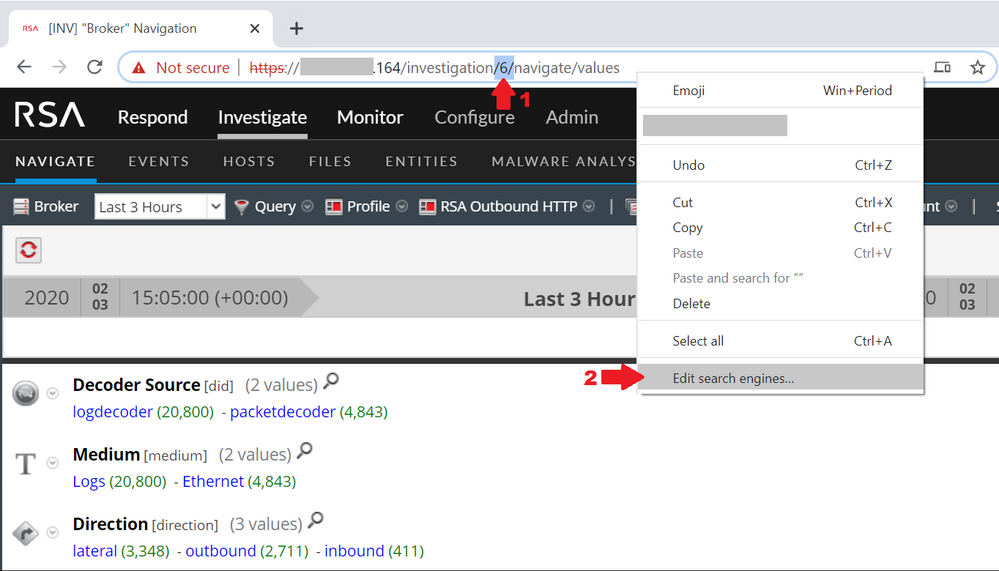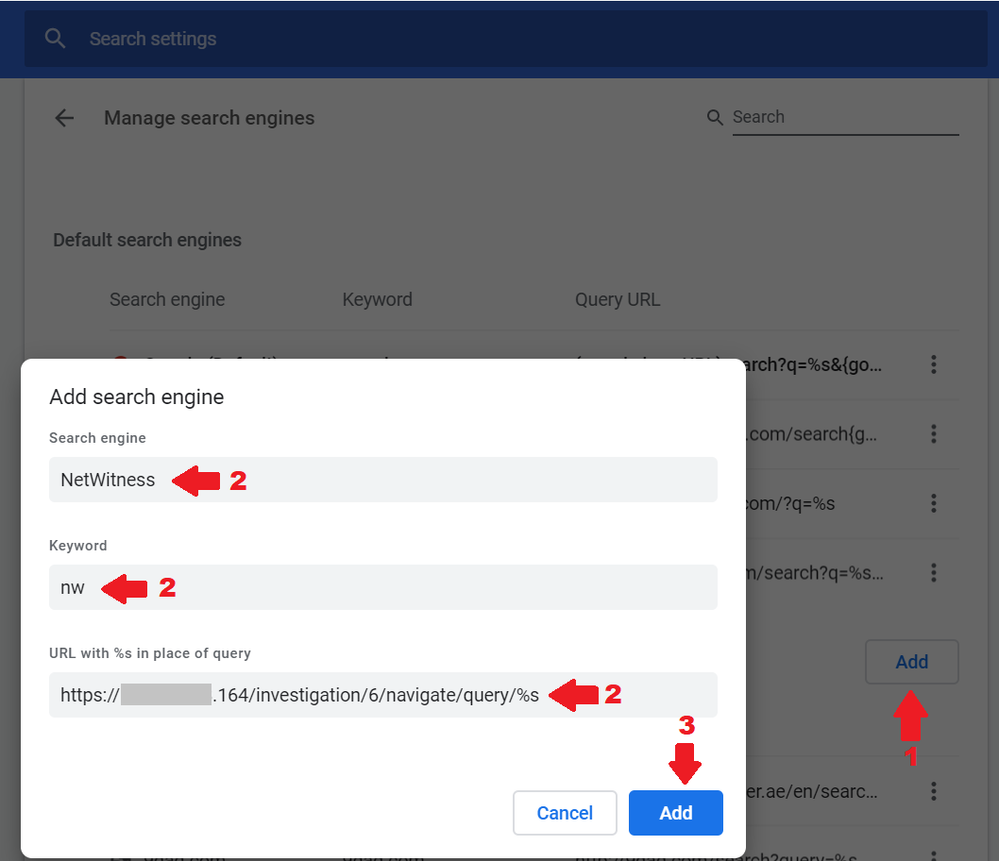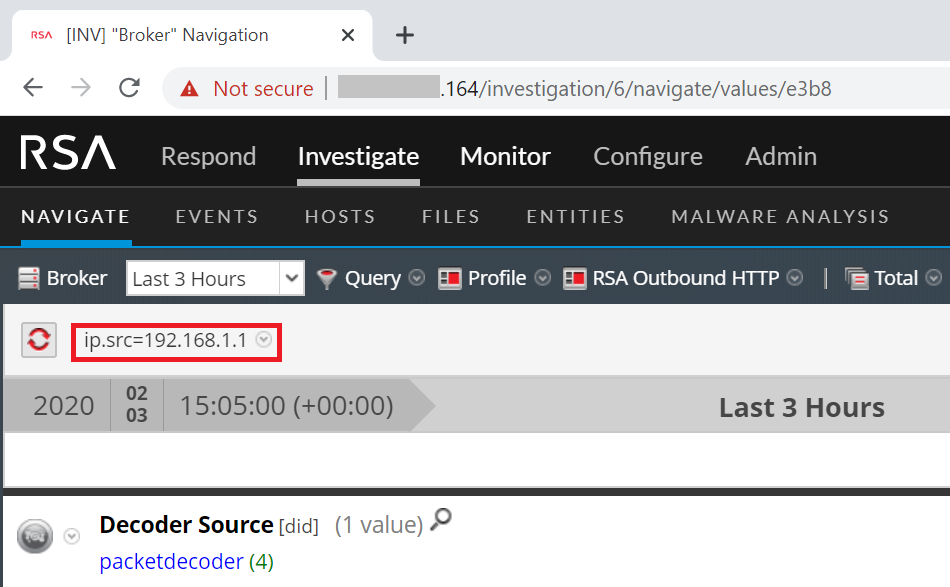This website uses cookies. By clicking Accept, you consent to the use of cookies. Click Here to learn more about how we use cookies.
Turn on suggestions
Auto-suggest helps you quickly narrow down your search results by suggesting possible matches as you type.
Showing results for
NetWitness Community Blog
Subscribe to the official NetWitness Community blog for information about new product features, industry insights, best practices, and more.
Turn on suggestions
Auto-suggest helps you quickly narrow down your search results by suggesting possible matches as you type.
Showing results for
- NetWitness Community
- Blog
- Query NetWitness from the Chrome Address Bar
Respected Contributor
Options
- Subscribe to RSS Feed
- Mark as New
- Mark as Read
- Bookmark
- Subscribe
- Printer Friendly Page
- Report Inappropriate Content
2020-03-02
08:20 AM
It is possible to add RSA NetWitness as a Search Engine in Chrome, which allows to run queries directly from the address bar.
The following are the steps to follow in your browser to set this up.
- Start by navigating to your NetWitness instance on the device you want to query (typically the broker). Note the highlighted number in the address (this number identifies the device to query and varies from environment to environment).
- Right click in the navigation bar and select "Edit search engines..."
- Click on "Add" to add a new search engine
- Add the information for your NetWitness instance
- Search Engine: This can be any name of your choice. This is the name that will show in the address bar when selected
- Keyword: This is the keyword that will be used to trigger NetWitness as the Search Engine to use (initiated by typing "keyword" followed by the <tab> key)
- URL: this should be based on the following structure: https://<netwitness_ip>/investigation/<number from 1st step>/navigate/query/%s
- Click on "Add" to add NetWitness as a Search Engine
Now, whenever you click on the address bar, type nw followed by the <tab> key (or whatever keyword you have chosen in the previous step), you can directly type your NetWitness query in the address bar and hit <enter> to run the query on NetWitness.
1 Comment
You must be a registered user to add a comment. If you've already registered, sign in. Otherwise, register and sign in.
Latest Articles
- Using NetWitness to Detect Phishing reCAPTCHA Campaign
- Netwitness Platform Integration with Amazon Elastic Kubernetes Service
- Netwitness Platform Integration with MS Azure Sentinel Incidents
- Netwitness Platform Integration with AWS Application Load Balancer Access logs
- The Sky Is Crying: The Wake of the 19 JUL 2024 CrowdStrike Content Update for Microsoft Windows and ...
- The Sky Is Crying: The Wake of the 19 JUL 2024 CrowdStrike Content Update for Microsoft Windows and ...
- New HotFix: Addresses Kernel Panic After Upgrading to 12.4.1
- Automation with NetWitness: Core and NetWitness APIs
- HYDRA Brute Force
- DDoS using BotNet Use Case
Labels
-
Announcements
64 -
Events
12 -
Features
12 -
Integrations
15 -
Resources
68 -
Tutorials
32 -
Use Cases
31 -
Videos
119

© 2022 RSA Security LLC or its affiliates. All rights reserved.