This website uses cookies. By clicking Accept, you consent to the use of cookies. Click Here to learn more about how we use cookies.
Turn on suggestions
Auto-suggest helps you quickly narrow down your search results by suggesting possible matches as you type.
Showing results for
NetWitness Endpoint 4.x Knowledge Base
Find answers to your questions and identify resolutions for known issues with knowledge base articles written by NetWitness Endpoint 4.x experts.
Turn on suggestions
Auto-suggest helps you quickly narrow down your search results by suggesting possible matches as you type.
Showing results for
- NetWitness Community
- Products
- NetWitness Platform
- Endpoint 4.x Knowledge Base
- Bit9 GSR database was not found in RSA ECAT
-
Options
- Subscribe to RSS Feed
- Bookmark
- Subscribe
- Printer Friendly Page
- Report Inappropriate Content
Bit9 GSR database was not found in RSA ECAT
Article Number
000032594
Applies To
RSA Product Set: ECAT
RSA Product/Service Type: ECAT SQL Server Database
RSA Version/Condition: 4.x
RSA Product/Service Type: ECAT SQL Server Database
RSA Version/Condition: 4.x
Issue
When starting the RSA ECAT Console Server, the service is able to connect to the ECAT$PRIMARY database, but the ECAT ServerOutput shows the warning "The Bit9 GSR database was not found".
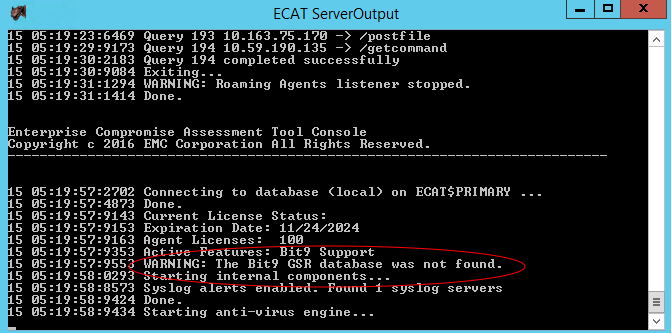 Image description
Image description
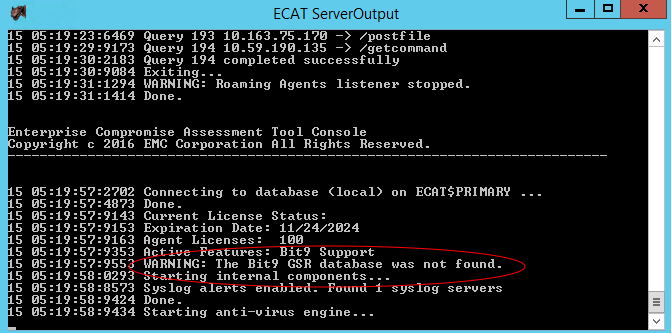 Image description
Image descriptionCause
The issue may be caused due to one of the reasons below.
- The optional Bit9 database may not be loaded on the ECAT SQL Server, or it may not be attached.
- Sometimes when the Bit9 database is created it is given a different database name, and therefore by default it mounts with the incorrect name.
Resolution
1. Ensure the Bit9 database is mounted.
On the ECAT SQL Server database machine run the SQL Server Management Studio program, and login to the SQL Server database.
Open the list of mounted Databases, and confirm the Bit9 database is showing.
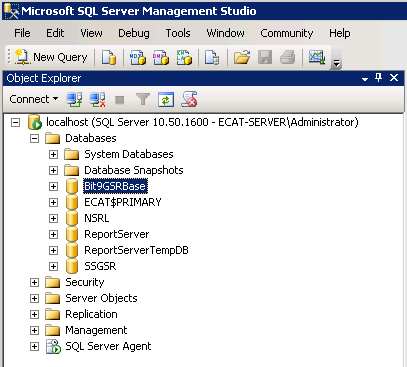 Image description
Image description
If the Bit9 database is not mounted, then as mentioned in the RSA ECAT Installation Guide, the Bit9 database is optional.
Ensure you have downloaded the compressed Bit9 database files from Download Central, and have extracted the files (Bit9GSRBase.mdf and Bit9GSRBase_log.ldf) to the ECAT SQL Server machine.
Follow the instructions in the RSA ECAT Installation Guide to attach the Bit9 database.
2. Ensure the Bit9 database is mounted as the database name "Bit9GSRBase".
When attaching the Bit9GSRBase.mdf file if it incorrectly shows an "Attach As" name that is not "Bit9GSRBase", then click into this field and correct the name.
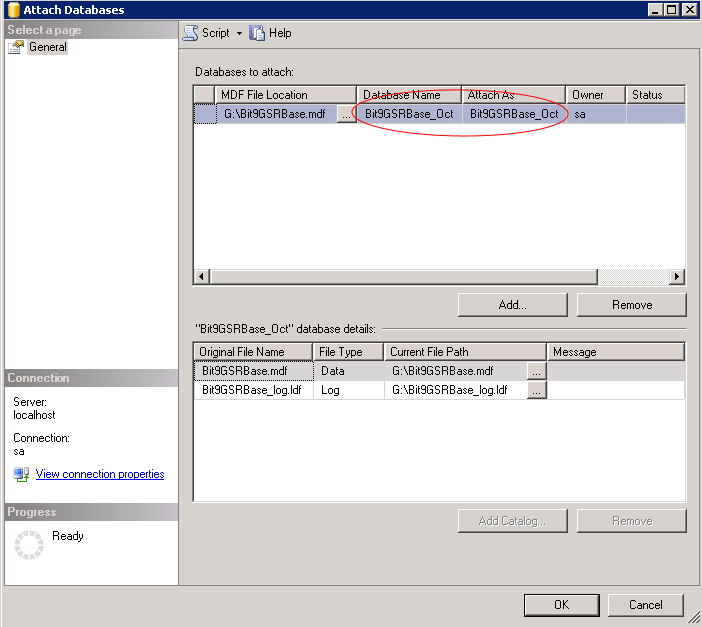 Image description
Image description
3. Restart the RSA ECAT Console Server service.
Confirm the ECAT ServerOutput no longer shows the warning "The Bit9 GSR database was not found".
On the ECAT SQL Server database machine run the SQL Server Management Studio program, and login to the SQL Server database.
Open the list of mounted Databases, and confirm the Bit9 database is showing.
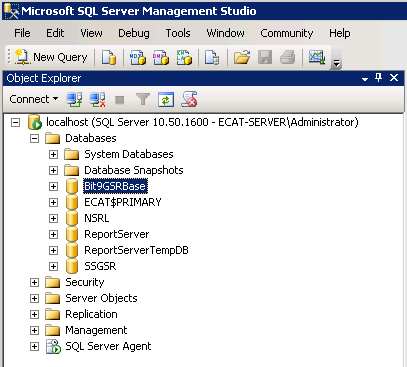 Image description
Image descriptionIf the Bit9 database is not mounted, then as mentioned in the RSA ECAT Installation Guide, the Bit9 database is optional.
Ensure you have downloaded the compressed Bit9 database files from Download Central, and have extracted the files (Bit9GSRBase.mdf and Bit9GSRBase_log.ldf) to the ECAT SQL Server machine.
Follow the instructions in the RSA ECAT Installation Guide to attach the Bit9 database.
a. Go to Start > All Programs > Microsoft SQL Server 2012 > SQL Server Management Studio.
b. Right-click Databases and select Attach….
c. In the Attach Databases dialog box, click Add….
d. Navigate to the folder with the Bit9 database.
e. Double-click the Bit9GSRBase.mdf file, or select it and click OK.
b. Right-click Databases and select Attach….
c. In the Attach Databases dialog box, click Add….
d. Navigate to the folder with the Bit9 database.
e. Double-click the Bit9GSRBase.mdf file, or select it and click OK.
2. Ensure the Bit9 database is mounted as the database name "Bit9GSRBase".
When attaching the Bit9GSRBase.mdf file if it incorrectly shows an "Attach As" name that is not "Bit9GSRBase", then click into this field and correct the name.
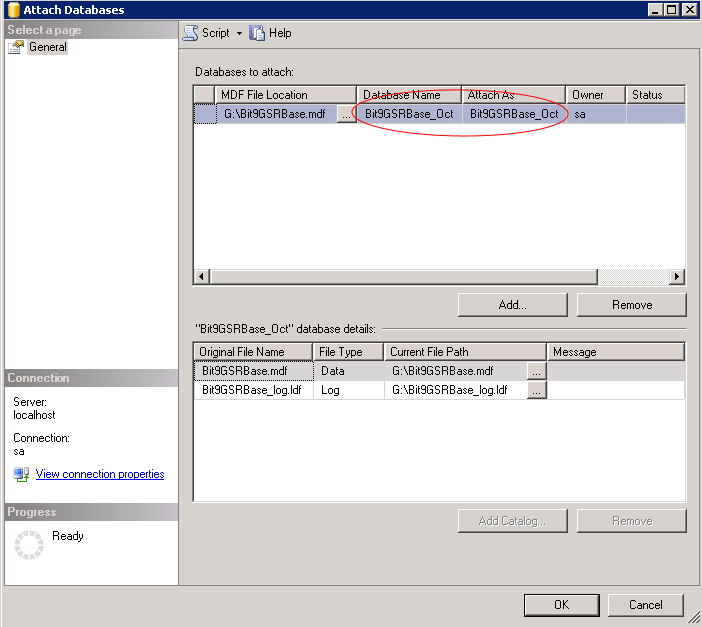 Image description
Image description3. Restart the RSA ECAT Console Server service.
Confirm the ECAT ServerOutput no longer shows the warning "The Bit9 GSR database was not found".
Tags (35)
- 4
- 4.0
- 4.0.x
- 4.1
- 4.1.x
- 4.x
- Customer Support Article
- Database
- ECAT
- ECAT Database
- Endpoint
- Endpoint Database
- KB Article
- Knowledge Article
- Knowledge Base
- NetWitness
- NetWitness Endpoint
- NetWitness Endpoint Database
- NW
- NW Endpoint
- NWE
- NWE Database
- RSA ECAT
- RSA NetWitness
- RSA NetWitness Endpoint
- RSA NetWitness Platform
- RSA Security Analytics
- Security Analytics
- SIEM
- Version 4
- Version 4.0
- Version 4.0.x
- Version 4.1
- Version 4.1.x
- Version 4.x
No ratings
In this article
Related Content

© 2022 RSA Security LLC or its affiliates. All rights reserved.
