This website uses cookies. By clicking Accept, you consent to the use of cookies. Click Here to learn more about how we use cookies.
Turn on suggestions
Auto-suggest helps you quickly narrow down your search results by suggesting possible matches as you type.
Showing results for
NetWitness Endpoint 4.x Knowledge Base
Find answers to your questions and identify resolutions for known issues with knowledge base articles written by NetWitness Endpoint 4.x experts.
Turn on suggestions
Auto-suggest helps you quickly narrow down your search results by suggesting possible matches as you type.
Showing results for
- NetWitness Community
- Products
- NetWitness Platform
- Endpoint 4.x Knowledge Base
- RSA ECAT 4.x Metascan disabled with "String was not recognized as a valid DateTime"
-
Options
- Subscribe to RSS Feed
- Bookmark
- Subscribe
- Printer Friendly Page
- Report Inappropriate Content
RSA ECAT 4.x Metascan disabled with "String was not recognized as a valid DateTime"
Article Number
000031340
Applies To
RSA Product Set: ECAT
RSA Product/Service Type: Opswat Metascan
RSA Version/Condition: 4.0.x, 4.1.x, 4.2.x
Platform: Windows
RSA Product/Service Type: Opswat Metascan
RSA Version/Condition: 4.0.x, 4.1.x, 4.2.x
Platform: Windows
Issue
ECAT 4.0.x / 4.1.x / 4.2.x Metascan is disabled with warning "String was not recognized as a valid DateTime".
When starting the RSA ECAT Console Server service, the ECAT ServerOutput program shows the following warnings:
Starting anti-virus engine...
WARNING: String was not recognized as a valid DateTime.
WARNING: OPSWAT Metascan: Disabled.
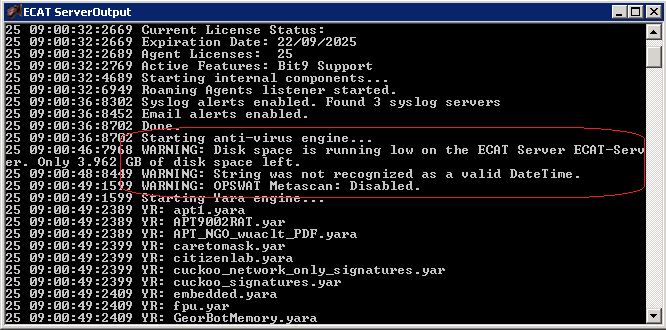 Image description
Image description
When starting the RSA ECAT Console Server service, the ECAT ServerOutput program shows the following warnings:
Starting anti-virus engine...
WARNING: String was not recognized as a valid DateTime.
WARNING: OPSWAT Metascan: Disabled.
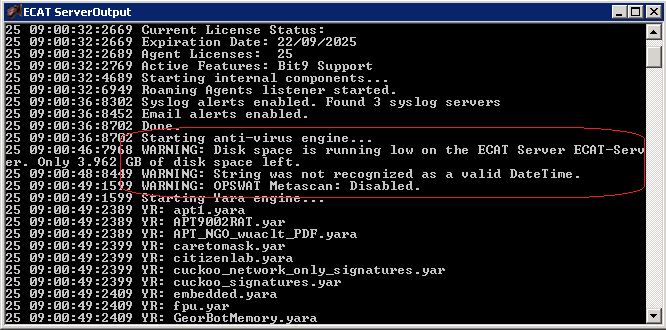 Image description
Image descriptionCause
In order to enable the Metascan the RSA ECAT Server service requires responses in English (United States) date format (M/d/yyyy).
Resolution
Change on the ECAT ConsoleServer appliance in the operating system to use the date format (M/d/yyyy).
Change the date format also on the Opswat Metascan appliance if it is running on a different server from the ECAT Server.
1. On the Windows Server(s) run,
Start -> Control Panel -> Region and Language, Formats tab
Change to
Format: English (United States)
OK
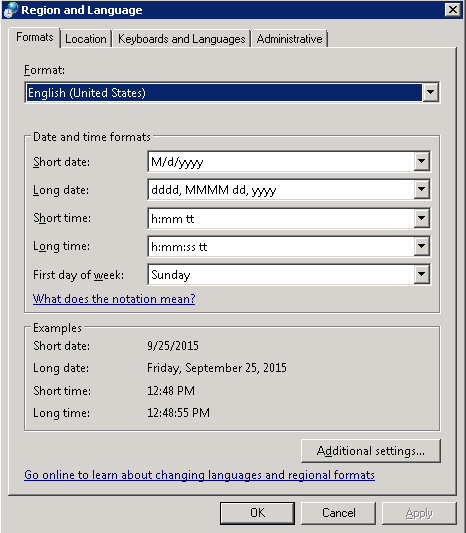 Image description
Image description
2. The Metascan services will generally be installed to run as "Local System", and if the Windows Server was originally built not with US date format then this service will still use the other date format.
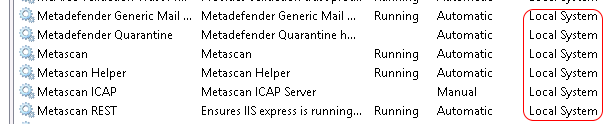 Image description
Image description
To change the date format for "Local System" do this additional step:
Start -> Control Panel -> Region and Language, Administrative tab
Click "Copy settings" in the "Welcome screen and new user accounts" section.
Note the Current user format should be showing "English (United States)", and Welcome screen will not be showing "English (United States)".
Under "Copy your current settings to:" tick the "Welcome screen and system account".
Now the format should show "English (United States)" for both Current user and Welcome screen.
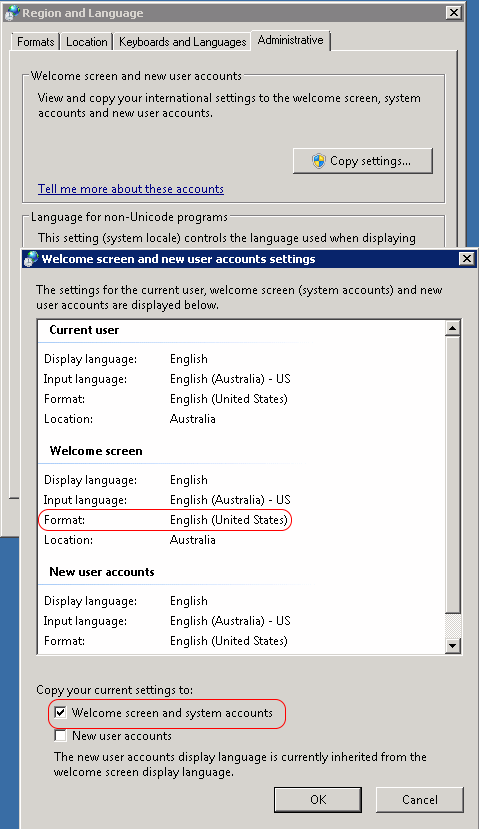 Image description
Image description
Click OK, OK
3. Stop/start the Metascan services, and then the RSA ECAT services.
Change the date format also on the Opswat Metascan appliance if it is running on a different server from the ECAT Server.
1. On the Windows Server(s) run,
Start -> Control Panel -> Region and Language, Formats tab
Change to
Format: English (United States)
OK
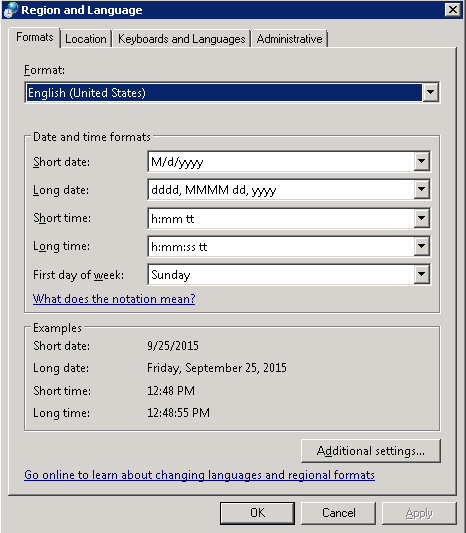 Image description
Image description2. The Metascan services will generally be installed to run as "Local System", and if the Windows Server was originally built not with US date format then this service will still use the other date format.
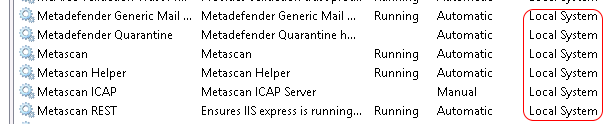 Image description
Image descriptionTo change the date format for "Local System" do this additional step:
Start -> Control Panel -> Region and Language, Administrative tab
Click "Copy settings" in the "Welcome screen and new user accounts" section.
Note the Current user format should be showing "English (United States)", and Welcome screen will not be showing "English (United States)".
Under "Copy your current settings to:" tick the "Welcome screen and system account".
Now the format should show "English (United States)" for both Current user and Welcome screen.
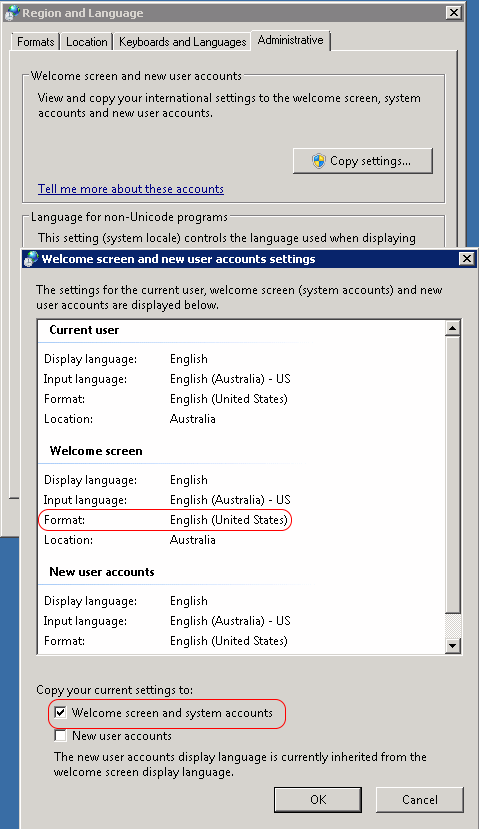 Image description
Image descriptionClick OK, OK
3. Stop/start the Metascan services, and then the RSA ECAT services.
Workaround
Should the change to US date format not be allowed on the Windows Servers, and the problem date format is set to (d/M/yyyy).
Then wait to start the RSA ECAT service on the 1st to 12th of each month.
Then wait to start the RSA ECAT service on the 1st to 12th of each month.
No ratings
In this article
Related Content

© 2022 RSA Security LLC or its affiliates. All rights reserved.
