This website uses cookies. By clicking Accept, you consent to the use of cookies. Click Here to learn more about how we use cookies.
Turn on suggestions
Auto-suggest helps you quickly narrow down your search results by suggesting possible matches as you type.
Showing results for
NetWitness Knowledge Base Archive
Turn on suggestions
Auto-suggest helps you quickly narrow down your search results by suggesting possible matches as you type.
Showing results for
- NetWitness Community
- NetWitness Knowledge Base Archive
- ESA Alerts Not Working After Updating Application Rules and Using ESA Data Source Filtering on NetWi...
-
Options
- Subscribe to RSS Feed
- Bookmark
- Subscribe
- Printer Friendly Page
- Report Inappropriate Content
ESA Alerts Not Working After Updating Application Rules and Using ESA Data Source Filtering on NetWitness Platform 11.5 and later
Article Number
000039263
Applies To
RSA Product Set: NetWitness Platform
RSA Product/Service Type: ESA host/ESA Correlation service
RSA Version/Condition: 11.5
RSA Product/Service Type: ESA host/ESA Correlation service
RSA Version/Condition: 11.5
Issue
In NetWitness Platform 11.5 and later, an optional ESA data source filter can be applied to the data sources in ESA rule deployments to improve performance. With an appropriate ESA data source filter in place, only the data relevant to the deployment is processed by ESA.
The filter is comprised of application rules, which are applied to the Decoders mapped to selected data sources. Modifications to these application rules may impact the ESA data source filters and cause the ESA to not process alerts correctly.
The filter is comprised of application rules, which are applied to the Decoders mapped to selected data sources. Modifications to these application rules may impact the ESA data source filters and cause the ESA to not process alerts correctly.
Cause
An Application Rule on one or more Decoders that produces meta being used by the ESA Data Source filter may have been modified or removed. This modification or deletion has caused the ESA Data Source filter to stop functioning correctly due to the change in the Application Rule.
Resolution
If an Application Rule linked to an ESA Data Source Filter is modified/removed on one or more Decoders, the ESA Data Source Filter must be removed, rebuilt, and redeployed to the ESA to reflect the changes made. The changes will take effect on the ESA only after the ESA rule deployment is finished.
Caution: The data source filter is for advanced users familiar with Decoder Application Rules. Improper filtering can cause the required data to not be forwarded to or analyzed by ESA.
Note: Since the data source filter cannot be edited once created, copy the filter query in the data source filter before removing it. This allows for a comparison between the original query and the new query that will be created in the new filter.
- Go to Configure >l ESA Rules > Rules tab
- In the Rules tab options panel on the left, under Deployments, select a deployment.
- Scroll down to the Data Source Filter (Optional) section.
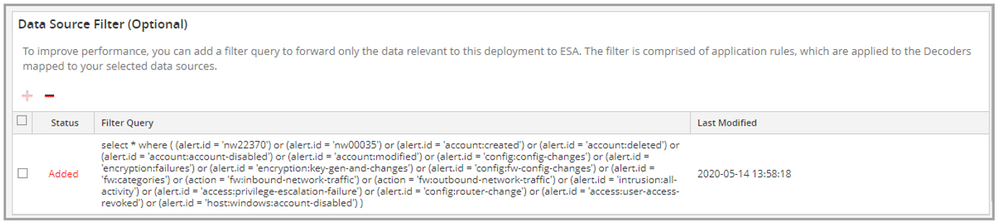 Image description
Image description
- To save the exiting filter query for future reference, copy the contents of the Filter Query field.
- To remove the data source filter from the deployment, select the filter, click the minus (-) button at the top of the section, and then click Yes to acknowledge the removal.
- To add a new filter, click the plus (+) at the top of the section.
- In the Create Data Source Filter dialog, create a new filter, and click Save. For information about how to create a data source filter, see "Data Source Filter (Optional) Section" in the Alerting with ESA Correlation Rules User Guide
- After all changes to the deployment are complete, click Deploy Now to push the deployment to the ESA. The changes take effect on the ESA once the deployment is complete.
Tags (73)
- 11.x
- App Rule Issue
- Appliance
- Application
- Application Rule Issue
- Application Rules
- Application Rules Issue
- Bad Config
- Bad Configuration
- Break Fix
- Break Fix Issue
- Broken
- Config
- Configuration
- Configuration Help
- Configuration Issue
- Configuration Problem
- Configured Incorrectly
- Configuring Issue
- Configuring Problem
- Content
- Content Error
- Content Issue
- Content Problem
- Core Appliance
- Customer Support Article
- Decoder
- Decoder Appliance
- Decoder Service
- EPL
- ESA
- ESA Appliance
- ESA Rule
- ESA Service
- Esper
- Event Stream Analysis
- Event Stream Analysis Rule
- Help With Content
- Incorrect Configuration
- Issue
- Issue Configuring
- Issue With Content
- Issues
- KB Article
- Knowledge Article
- Knowledge Base
- Live Content
- Log Collection
- Log Decoder
- Misconfiguration
- Misconfigured
- NetWitness
- NetWitness Appliance
- NetWitness Platform
- NW
- NW Appliance
- NwDecoder
- NwLogDecoder
- Packet Capture
- Packet Decoder
- Problem
- RSA Content
- RSA Live
- RSA NetWitness
- RSA NetWitness Platform
- RSA Security Analytics
- Rule Error
- Rule Issue
- Security Analytics
- Setup Issue
- SIEM
- Version 11
- Version 11.x
No ratings
In this article
Related Content

© 2022 RSA Security LLC or its affiliates. All rights reserved.
