This website uses cookies. By clicking Accept, you consent to the use of cookies. Click Here to learn more about how we use cookies.
Turn on suggestions
Auto-suggest helps you quickly narrow down your search results by suggesting possible matches as you type.
Showing results for
NetWitness Knowledge Base Archive
Turn on suggestions
Auto-suggest helps you quickly narrow down your search results by suggesting possible matches as you type.
Showing results for
- NetWitness Community
- NetWitness Knowledge Base Archive
- RSA Security Analytics Historical graph showing "No chart data available" for selected time range
-
Options
- Subscribe to RSS Feed
- Bookmark
- Subscribe
- Printer Friendly Page
- Report Inappropriate Content
RSA Security Analytics Historical graph showing "No chart data available" for selected time range
Article Number
000032607
Applies To
RSA Product Set: Security Analytics
RSA Product/Service Type: Health & Wellness, Security Analytics UI
RSA Version/Condition: 10.4.x, 10.5.x
RSA Product/Service Type: Health & Wellness, Security Analytics UI
RSA Version/Condition: 10.4.x, 10.5.x
Issue
When navigating to Health & Wellness -> System Stats Browser -> Historical graph, it is not showing values for some statistics such as Meta Rate (Current), Meta Rate (maximum), Session Rate(Current), Session Rate (maximum) and Sessions Behind.
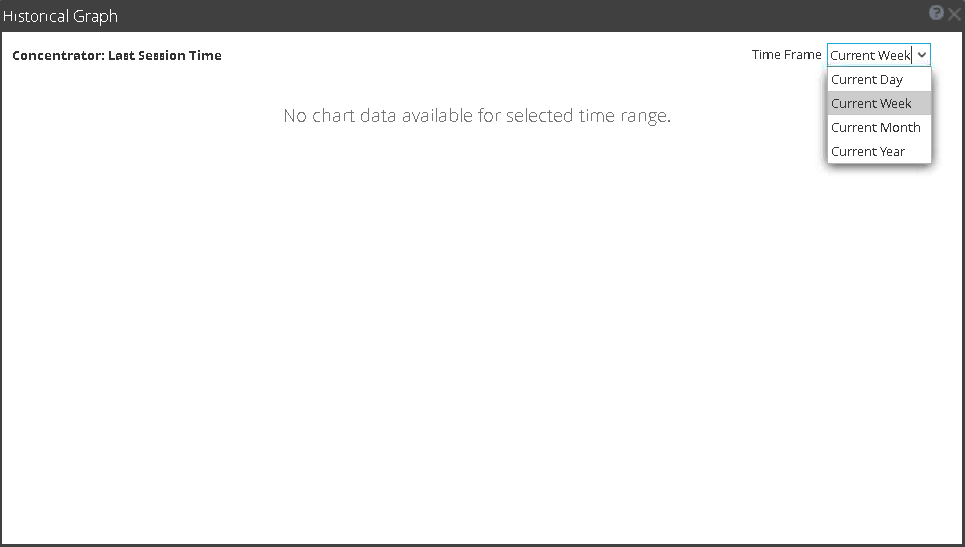 Image description
Image description
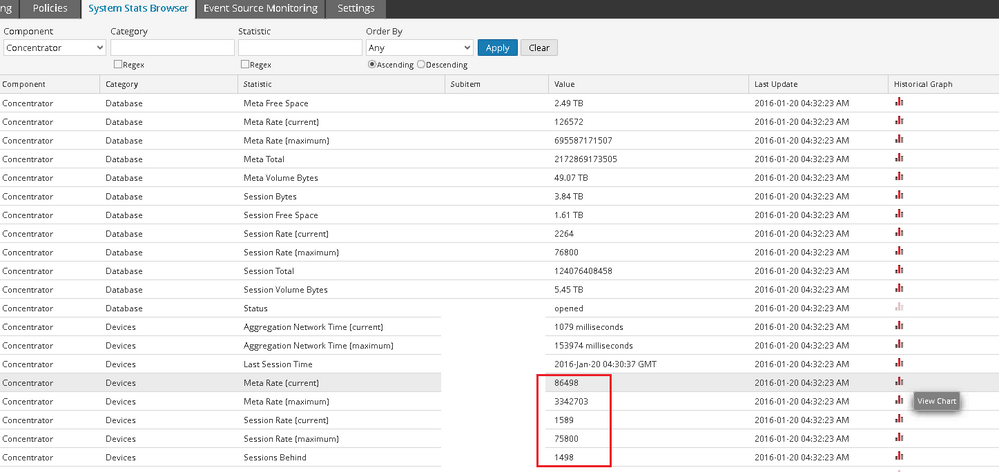 Image description
Image description
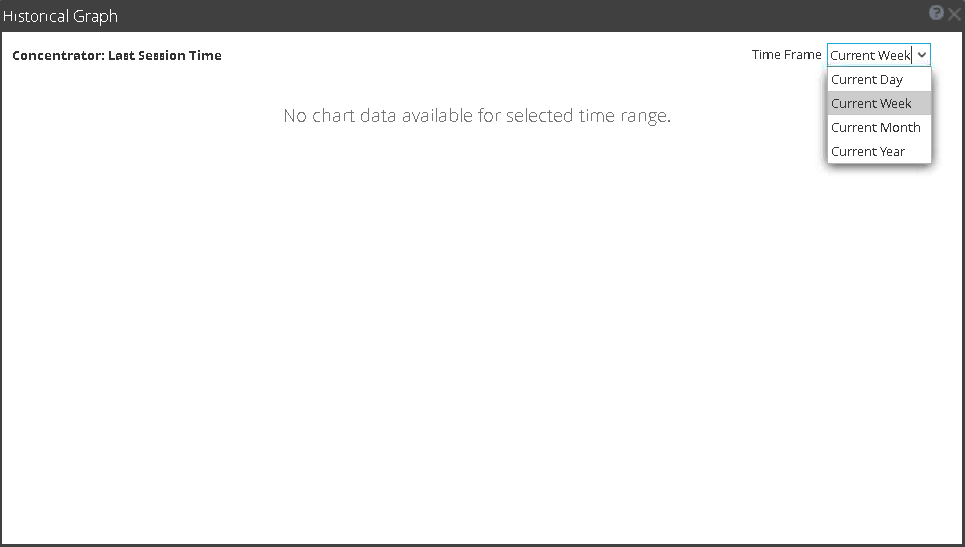 Image description
Image description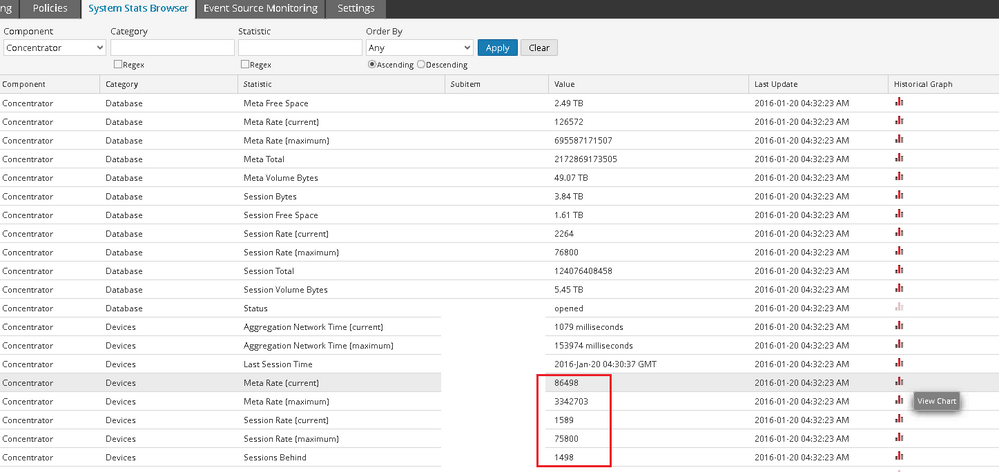 Image description
Image descriptionCause
Long Host Name being more than 64 Characters for Decoder Source in Concentrator.
Stats are arriving from collectd of the Concentrator into SMS but due to the long host name, the message is not being handled by SMS correctly.
For example, on the Security Analytics server, the decoder source is stored as "concentrator_devices.192.168.x.x:56004" under /var/lib/netwitness/collectd/rrd/UUID
 Image description
Image description
If the user replaces the IP address with its Decoder hostname, it becomes 64 Characters long such as "concentrator_devices.rsa_longer_decoder_hostname:56004".
64 Characters is the limit for a complete property name.
Stats are arriving from collectd of the Concentrator into SMS but due to the long host name, the message is not being handled by SMS correctly.
For example, on the Security Analytics server, the decoder source is stored as "concentrator_devices.192.168.x.x:56004" under /var/lib/netwitness/collectd/rrd/UUID
 Image description
Image descriptionIf the user replaces the IP address with its Decoder hostname, it becomes 64 Characters long such as "concentrator_devices.rsa_longer_decoder_hostname:56004".
64 Characters is the limit for a complete property name.
Resolution
A feature enhancement request has been submitted to support longer hostnames that exceed 63 Characters in the System Monitoring Service (SMS).
Workaround
- Connect to the Concentrator via SSH as the root user.
- Replace each occurrence of the Source Decoder hostname with IP Address in NwConcentrator.cfg file, as shown in the example below.
Source Decoder hostname : rsa_longer_source_decoder_hostname IP : 192.168.10.10 # cd /etc/netwitness/ng/ # cp NwConcentrator.cfg NwConcentrator.cfg.bak # vi NwConcentrator.cfg
Press colon (:) and enter the line below, which changes.line, It changes only whole words exactly matching hostname to IP address. After confirming the command, you can save the file and exit by typing :wq!%s/\<rsa_longer_source_decoder_hostname\>/192.168.10.10/gc
- Restart the Concentrator service by going to Administration -> Services -> Concentrator -> System, stopping aggregation, and then clicking on Shutdown Service.
- Connect to the Security Analytics Server via SSH as the root user and issue the following commands:
# service rsa-sms stop # service rsa-sms start # stop jettysrv # start jettysrv
Tags (47)
- 10.4
- 10.4.x
- 10.5
- 10.5.x
- 10.x
- Appliance
- Broker
- Broker Appliance
- Core Appliance
- Customer Support Article
- H&W
- Head Unit
- HeadUnit
- Health & Wellness
- Health and Wellness
- KB Article
- Knowledge Article
- Knowledge Base
- NetWitness
- NetWitness Appliance
- NetWitness Broker
- NetWitness Head Unit
- NetWitness Platform
- NetWitness Server
- NetWitness UI
- NW
- NW Appliance
- NwBroker
- RSA NetWitness
- RSA NetWitness Platform
- RSA NetWitness UI
- RSA Security Analytics
- RSA Security Analytics UI
- Security Analytics
- Security Analytics Server
- Security Analytics UI
- SIEM
- UI
- UI Server
- User Interface
- Version 10
- Version 10.4
- Version 10.4.x
- Version 10.5
- Version 10.5.x
- Version 10.x
- Web Interface
No ratings
In this article
Related Content

© 2022 RSA Security LLC or its affiliates. All rights reserved.
