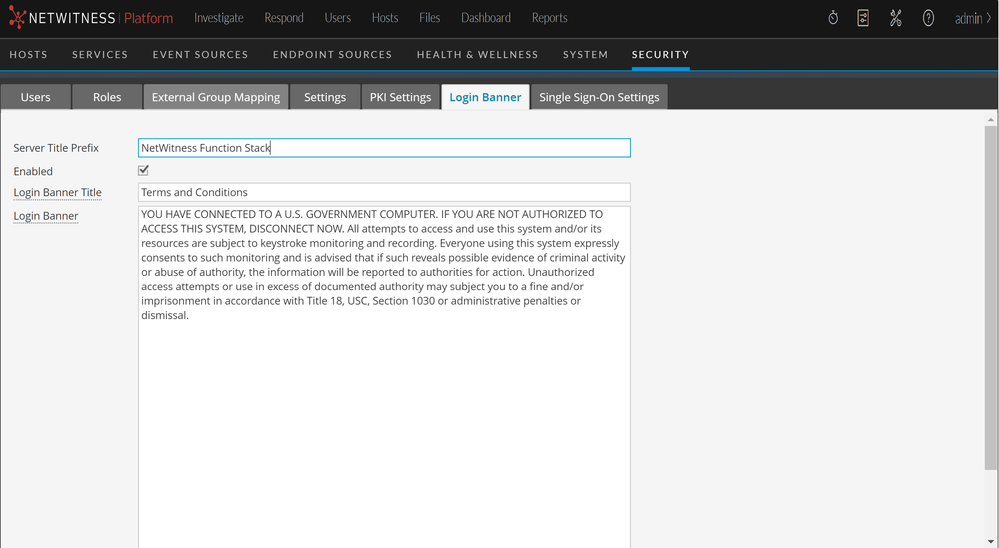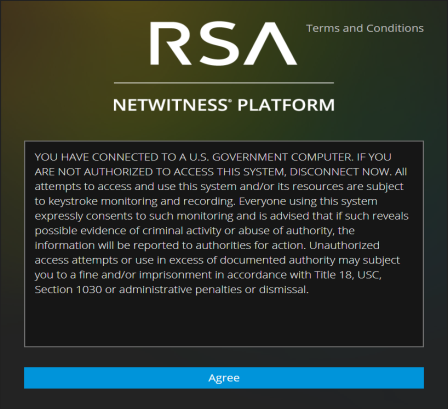(Optional) Create a Customized Login Banner
You can create and enable customized login banner that is displayed before users log on to NetWitness asking users to agree the conditions. Users who do not agree are not able to log on.
To create and enable a customized login banner:
-
Go to
(Admin) > Security.
The Security view is displayed with the Users tab open.
-
Click the Login Banner tab and select the Enabled checkbox to toggle between enabling and disabling the banner.
When Enable is selected, the Login Banner Title and Login Banner fields become active with default content in place.
-
Use the default content or type the custom title and content for your banner and click Apply.
The banner is enabled and becomes active immediately.Note: While both plain text and text with HTML tags are allowed, any suspicious tags will be removed. For example, all links must use HTTPS protocols.
-
To test the banner, log out. The banner is displayed in front of the fields for entering NetWitness credentials.
-
Click Agree.
The banner closes and you can log on.