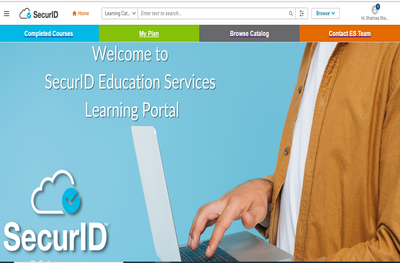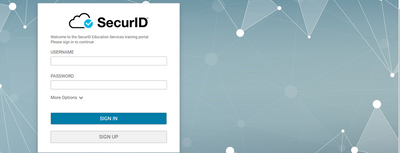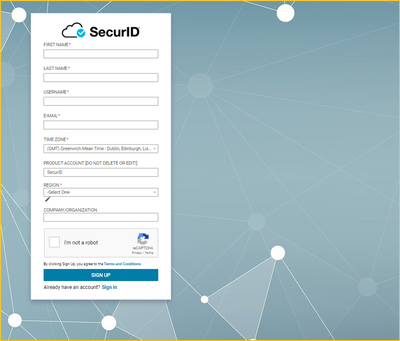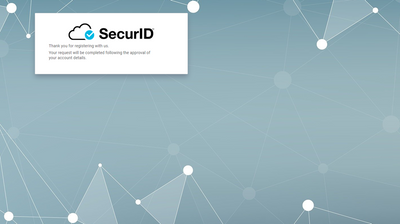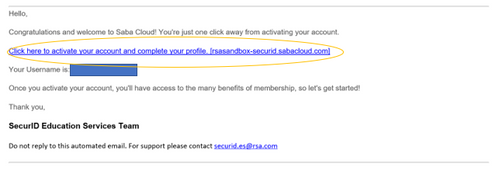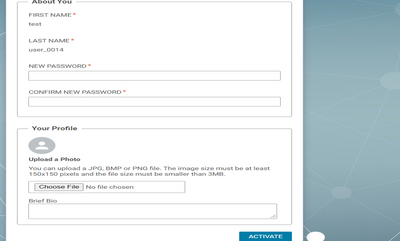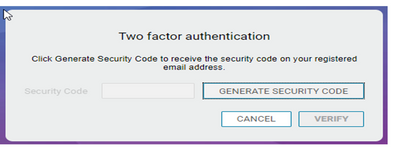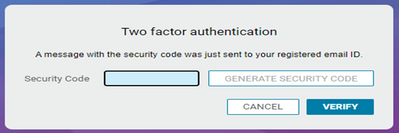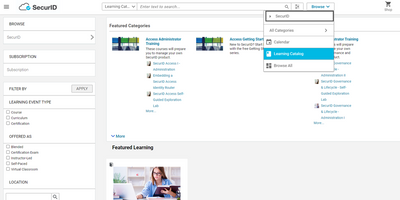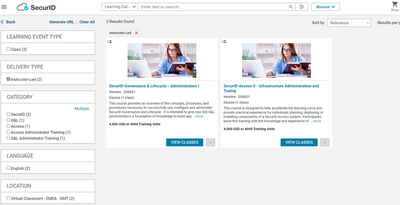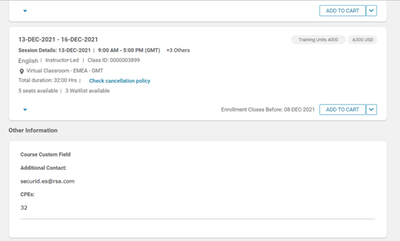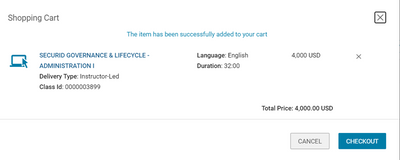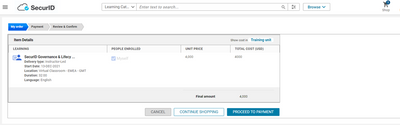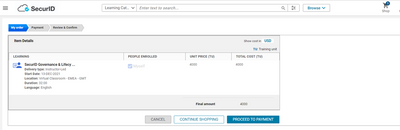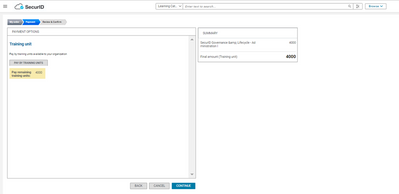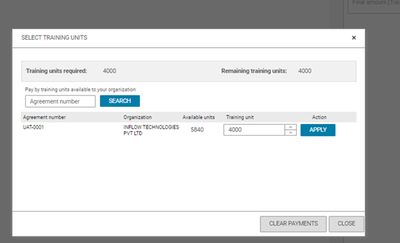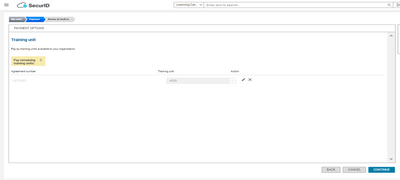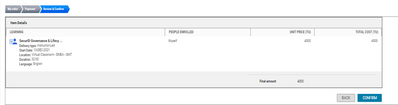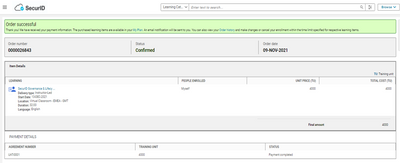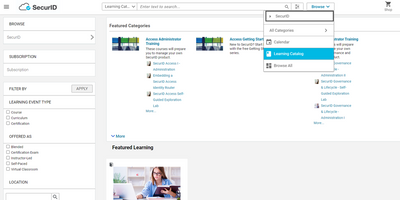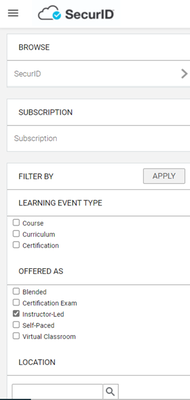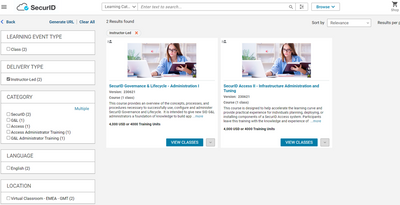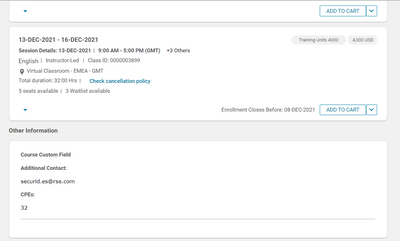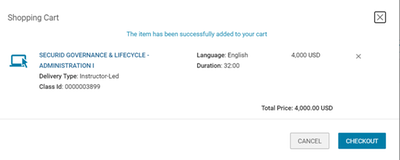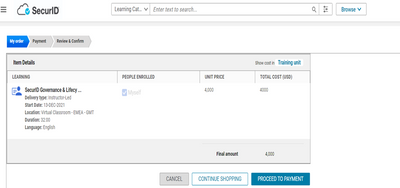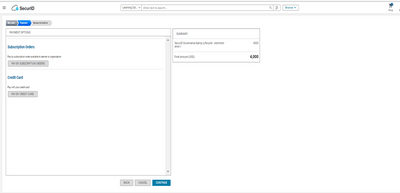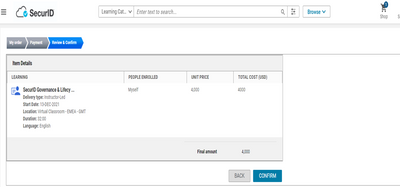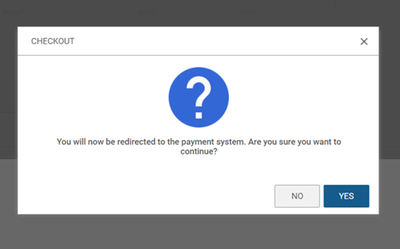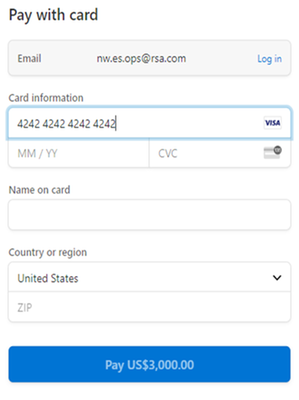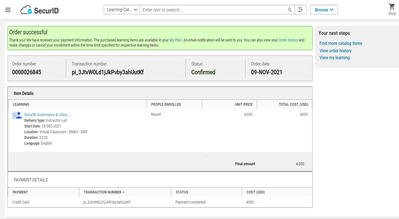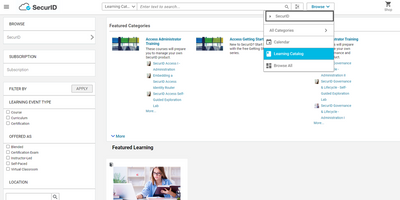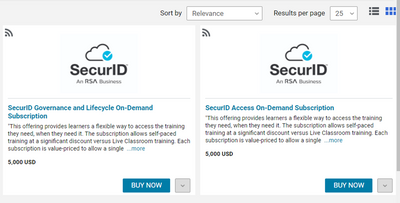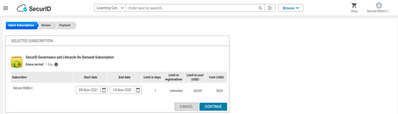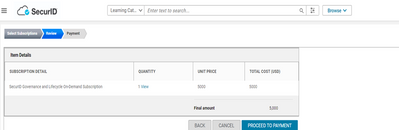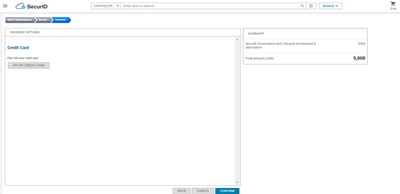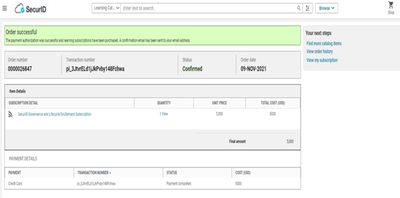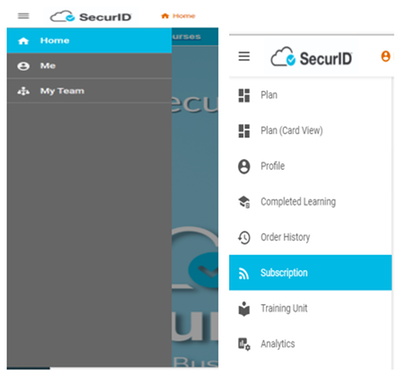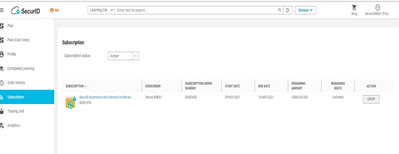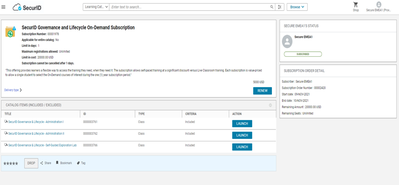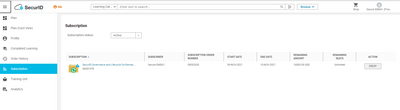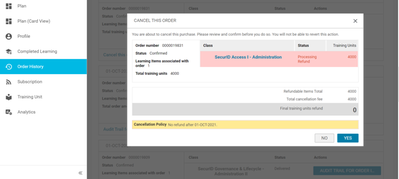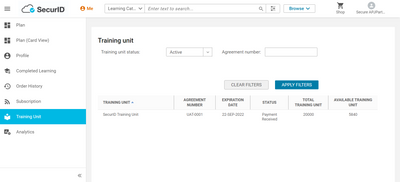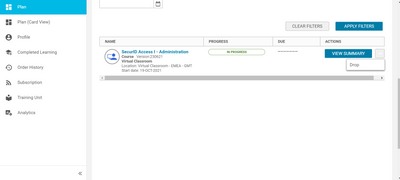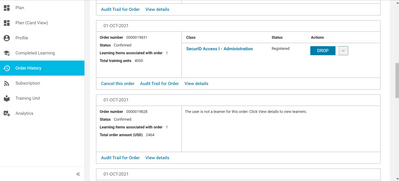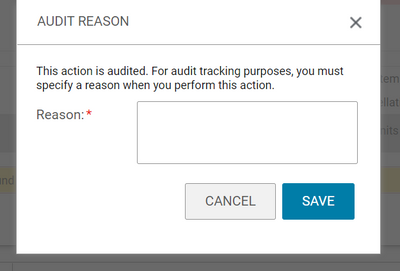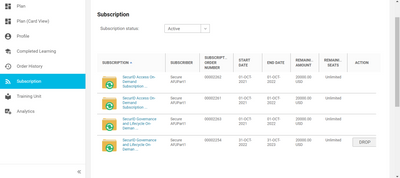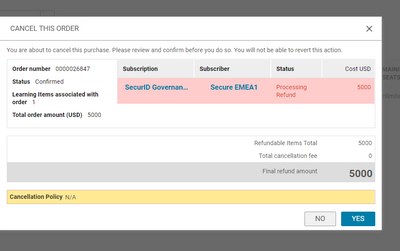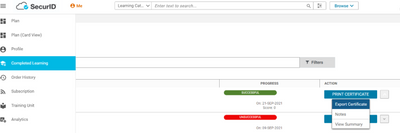- NetWitness Community
- NetWitness Education
- NetWitness Education Blog
- Getting Started - Saba guide for Customers/Partners
- Subscribe to RSS Feed
- Mark as New
- Mark as Read
- Bookmark
- Subscribe
- Printer Friendly Page
- Report Inappropriate Content
Dear Valued SecurID Customer/Partner,
This article is your guide to our new and improved learning management system.
Use the links below to navigate the topics.
- Introduction
- Sign up / Create an Account
- Register for an Instructor-Led / Virtual Class/self-paced Using Training Credits
- Register for an Instructor-Led / Virtual Class/self-paced Using Credit Card
- Purchase a Subscription using Credit Card and register for the course using an active subscription. (Subscription is only for Self-paced modality)
- How to check Subscription and TU remaining amount
- How to drop a registered class (Please review the cancellation policy before dropping your class)
- How to drop a purchased subscription
- How to print the certificate of completion
- Frequently Asked Questions
Introduction:
This system keeps track of the status of all learning and development activities assigned to you or that you select.
The Home page is your starting point. Home includes important access points: Completed Courses -My plan-Browse Catalog-Contact ES Team.
The Navigator displays the Saba options that are available to you. From it you can access ME TAB (To access your plan & completed learning& Order History). If you are a people leader, MYTEAM will list people in your reporting tree.
Sign up / create an account: (If you have not received an invitation email)
1- Navigate to the SecurID Education Services training portal Via This link
2- you will be presented with the below page, click on the Sign up button
3- Fill out all required fields and click Sign Up.
Note: Please DO NOT DELETE OR EDIT your product Account field otherwise, your account might be rejected.
4- You should see the below message once the registration is successful
5- You will be notified via email once your account is approved, watch out for a “Welcome to SecurID!”, Click on the Activation link to activate your account and complete your profile.
6- Enter your NEW PASSWORD and Click on ACTIVATE
7- You will be then prompted to a two-factor authentication page, click on the GENERATE SECURITY CODE
8- Check your email for code and input into Security Code field
Congratulations !!
you will then be directed to the SecurID Education Services training portal.
Register for an Instructor-Led / Virtual Class / Self-paced Using Training Credits:
1- Navigate to the SecurID Education Services training portal Via This link , Enter your Username and password and click Sign in
2- Under Browse Select Learning Catalog
3- Check the Instructor-Led box/Virtual classroom/self-paced and click Apply, Alternatively, you can also search by the course title in the search bar
4- You will be directed to all available ILT /VILT/self-paced, Click View Classes for the desired course
5- Choose the desired class and click Add to Cart
5- Click Checkout
6- Click on Training unit under Show cost in, on the top right corner and select Proceed to Payment
7- After choosing the training Unit option show cost will be changed to USD, which means that you have successfully selected the Training Units /Training credits as a payment method. You Can click Proceed to payment.
8- Click Pay by Training Units and Continue
9- Click Apply and Close
10- Click Continue then click Confirm
11- Your Order has been placed Successfully
Register for an Instructor-Led / Virtual Class / Self-paced Using Credit Card:
1- Navigate to the SecurID Education Services training portal Via This link , Enter your Username and password and click Sign in
2- Under Browse Select Learning Catalog
3- Check the Instructor-Led box/Virtual classroom/self-paced and click Apply, Alternatively, you can also search by the course title in the search bar
4- You will be directed to all available ILT /VILT/self-paced, Click View Classes for the desired course
5- Choose the desired class and click Add to Cart
5- Click Checkout
6- Click Proceed to Payment
7- Click Pay by Credit Card and Continue
8- Click Confirm then Yes
9- You will be directed to a payment page, enter your credit card details and click Pay
10- Confirmation of order success will be shown as below:
Purchase a Subscription using Credit Card and register for the course using an active subscription. (Subscription is only for Self-paced modality)
1- Under browse Select Learning Catalog then click Subscription
2- Choose the desired Subscription and click BUY NOW
3- Please DO NOT change START or END DATE and then Click Continue
4- Click Proceed to Payment
5- Select PAY BY CREDIT CARD Click Confirm then click Yes
6- You will be directed to a payment page, Enter your credit card details and click Pay
7- Successful order confirmation will be shown as the image below
8- You can check your subscription by going to the Primary Navigation > ME TAB > Subscription
9- Click on the subscription name then Click Launch on your desired course
How to check Subscription and TU remaining amount.
- Click ME TAB > Subscription > Remaining amount
- Click ME TAB > Training Unit> Available Training Unit
How to drop a registered class (Please review the cancellation policy before dropping your class)
You can drop course from the Plan tab or the Order History tab where you will see the list of courses registered.
1- Go to ME > PLAN> click the dropdown arrow > Select drop
or ME TAB>ORDER HISTORY> DROP
**Please take note of the cancellation policy highlighted in Yellow** Kindly review carefully before dropping and If you have any questions please Contact SecurID Education Services: securid.es@rsa.com before dropping to be able to help you.
2- Indicate the reason for dropping and Save and the course will be removed from your Plan
How to drop a purchased subscription
1- Go to Me > Subscriptions, then choose the subscription that you want to be dropped> Click DROP
**Please take note of the cancellation policy highlighted in Yellow** Kindly review carefully before dropping and If you have any questions please Contact SecurID Education Services: securid.es@rsa.com before dropping to be able to help you.
How to print the certificate of completion
Under Completed Learning, you will see the course status as Successful, Action Click PRINT CERTIFICATE or use Export Certificate from the drop-down Menu
Frequently Asked Questions
Which browsers are recommended for virtual or on-Demand classrooms?
- Internet Explorer
- Google Chrome
- If one of the above does not work, we recommend clearing your browsing history and/or trying the other browser.
What if the class I want to attend is not available?
Please send a request to securid.es@rsa.com
Can I register for training without creating an Education account?
No, you must have a valid Education account in order to access SecurID training.
How do I obtain a Purchase Order for Training Credits?
You will need to work with your account manager to obtain a quote. Contact us if you need help finding your account manager.
What is a Dedicated training?
The course content, agenda and timing can be adjusted to your specific needs, or you may choose the standard content for any course. All requests to customize a course delivery must be communicated prior to scheduling delivery dates. The minimum course delivery duration for onsite training is two days.
Classes are priced for up to 10 students. We can allow up to 15 students to participate as long as payment for each additional attendee is provided prior to delivery.
How to request for a Dedicated training class for my team?
Contact us to Request a dedicated class; we will work on a customized solution that will meet your business needs.
How do I access my Lab?
Please contact us to have your lab provisioned. Provide the following information: course/lab title, order #, email address, your region (Americas, EMEA, APAC).
You must be a registered user to add a comment. If you've already registered, sign in. Otherwise, register and sign in.
- How to Redeem Your NetWitness Training Credits User Guide
- NetWitness Education Certification Program User Guide
- NetWitness Education Using Credit Card to Purchase Training User Guide
- NetWitness Education Community User Guide
- NetWitness Education Webinar User Guide
- NetWitness Education - Customers Newsletter - Q423
- NetWitness Education - Newsletter Q423
- NetWitness Education - Customers NEWSLETTER - Q323
- Netwitness Education - Platform 11.6: What's New
- Netwitness Education - Become Certified