This website uses cookies. By clicking Accept, you consent to the use of cookies. Click Here to learn more about how we use cookies.
Turn on suggestions
Auto-suggest helps you quickly narrow down your search results by suggesting possible matches as you type.
Showing results for
Community Support Knowledge Base
Turn on suggestions
Auto-suggest helps you quickly narrow down your search results by suggesting possible matches as you type.
Showing results for
- NetWitness Community
- Support
- Community Support
- Community Support Knowledge Base
- How can I contact Customer Support for issues or questions relating to RSA Link?
-
Options
- Subscribe to RSS Feed
- Bookmark
- Subscribe
- Printer Friendly Page
- Report Inappropriate Content
Administrator
Options
- Mark as New
- Bookmark
- Subscribe
- Mute
- Subscribe to RSS Feed
- Permalink
- Report Inappropriate Content
2020-12-11 07:01 AM - edited 2021-04-23 02:15 PM
Article Number
000036227
Applies To
RSA Link Users
Issue
I am having an issue on RSA Link such as being unable to login or getting an error message when attempting to access content or downloads and I need to know how to contact RSA Customer Support for assistance.
Resolution
There are three different ways to get assistance with issues and questions relating to RSA Link, which are explained in the sections below.
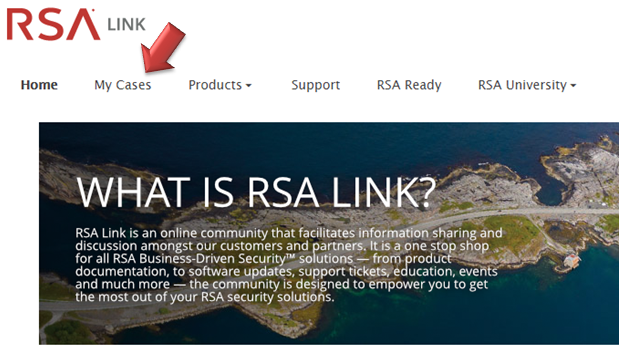 Image description
Image description
On the Case Management portal you will then need to click on the Create Case tab or the Create New Case button to access the case creation form.
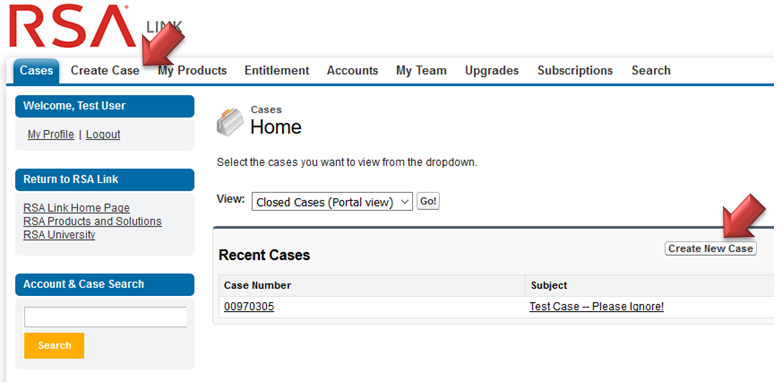 Image description
Image description
You can then select the RSA Link Inquiries option in the I need assistance with drop down list and click Continue to proceed with opening a support case for your issue.
For additional instructions on opening support cases via the Case Management portal you can refer to the article entitled How to open a technical support case via the Case Management portal on RSA Link beginning with Step 4.
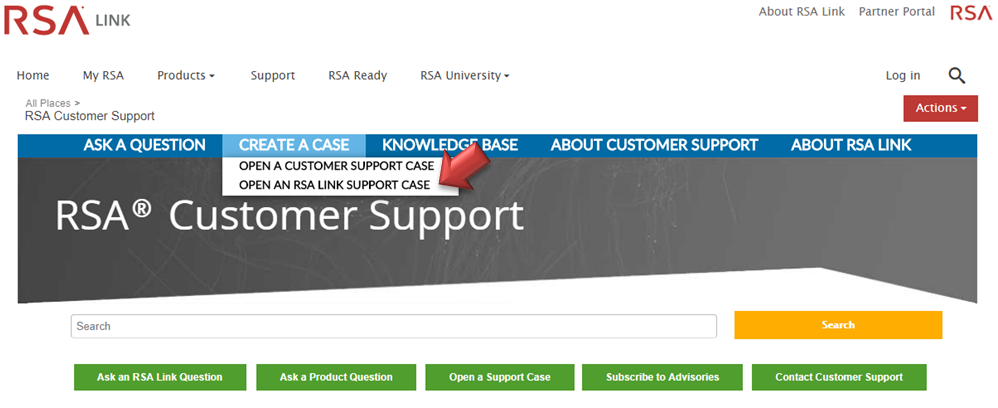 Image description
Image description
Within the form, fill out your contact information underneath the Case Information section, including whether you would prefer to receive a response via email or phone.
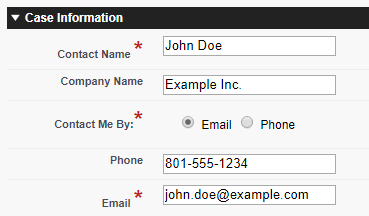 Image description
Image description
Use the Request For list to indicate which kind of issue you are experiencing on RSA Link.
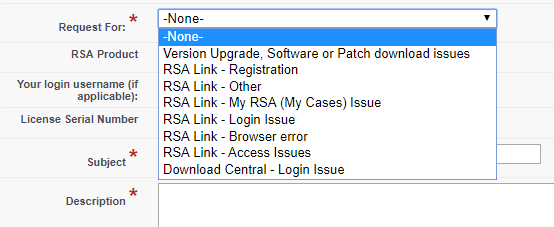 Image description
Image description
You can then provide any additional information that may assist in resolving the issue such as your RSA product, your login username (which is generally your email address) and/or the serial number of your product, and then you can proceed with filling out the case subject and description.
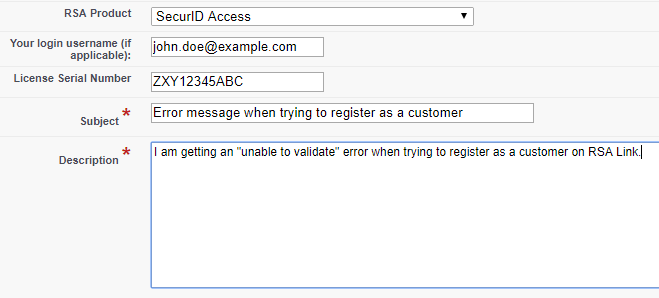 Image description
Image description
If you have any attachments related to the issue such as screenshots or network trace files, you can attach them to the case under the the Upload Attachments section. To submit the case, check the box labeled I'm not a robot to complete the reCAPTCHA challenge and then click the Submit Case button.
 Image description
Image description
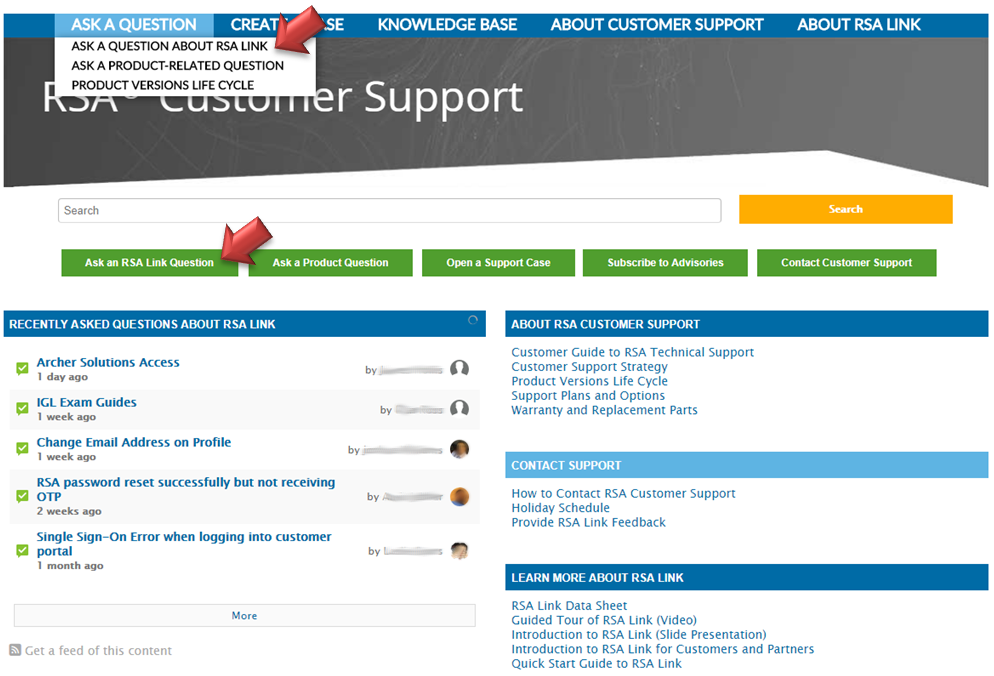 Image description
Image description
Case Management Portal
If you are able to successfully log in and have registered as a customer or partner then you can access the Case Management portal by clicking on the My Cases option in the website's main menu or by navigating directly to https://community.rsa.com/cases.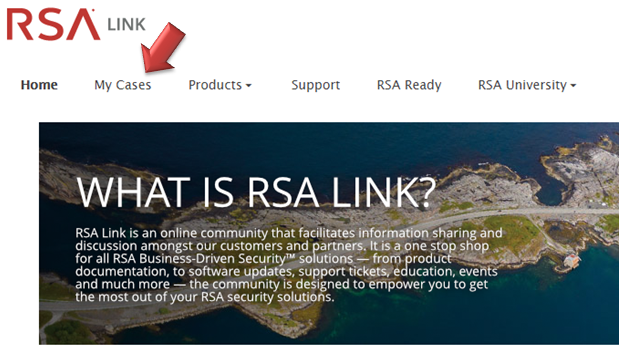 Image description
Image descriptionOn the Case Management portal you will then need to click on the Create Case tab or the Create New Case button to access the case creation form.
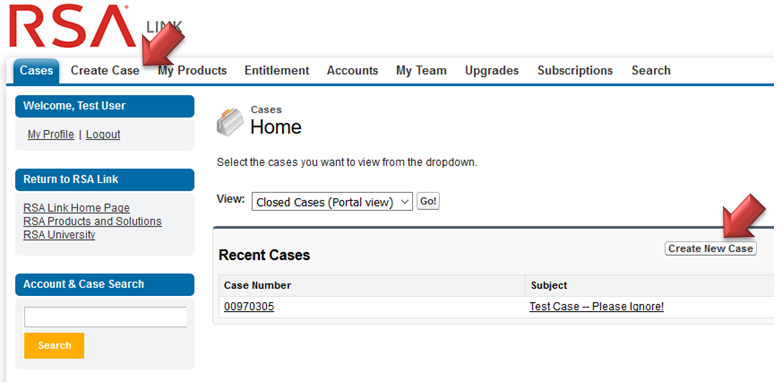 Image description
Image descriptionYou can then select the RSA Link Inquiries option in the I need assistance with drop down list and click Continue to proceed with opening a support case for your issue.
For additional instructions on opening support cases via the Case Management portal you can refer to the article entitled How to open a technical support case via the Case Management portal on RSA Link beginning with Step 4.
RSA Link Contact Form
For those that cannot log in to RSA Link or who do not have access to the Case Management portal, you can use the RSA Link Contact Form by hovering over the CREATE A CASE option in the menu on the RSA Customer Support community and clicking on the OPEN AN RSA LINK SUPPORT CASE option. Alternatively you can also navigate directly to https://community.rsa.com/contact.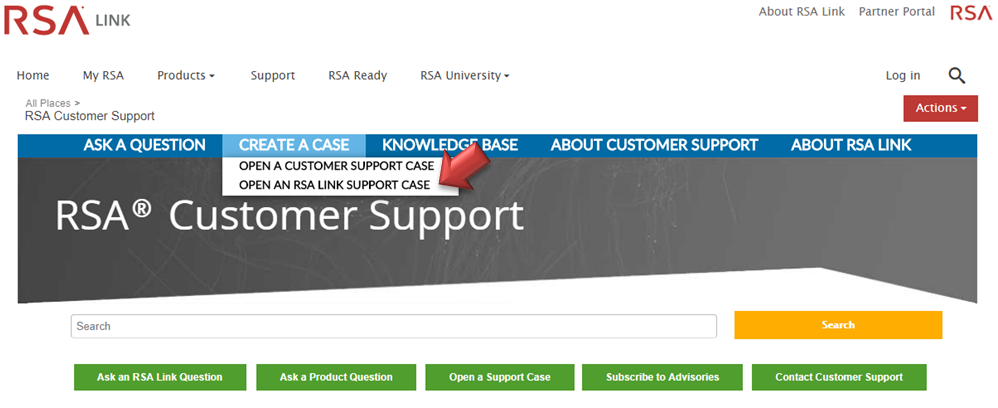 Image description
Image descriptionWithin the form, fill out your contact information underneath the Case Information section, including whether you would prefer to receive a response via email or phone.
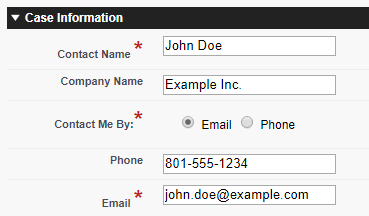 Image description
Image descriptionUse the Request For list to indicate which kind of issue you are experiencing on RSA Link.
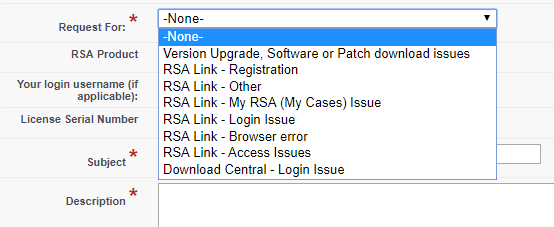 Image description
Image descriptionYou can then provide any additional information that may assist in resolving the issue such as your RSA product, your login username (which is generally your email address) and/or the serial number of your product, and then you can proceed with filling out the case subject and description.
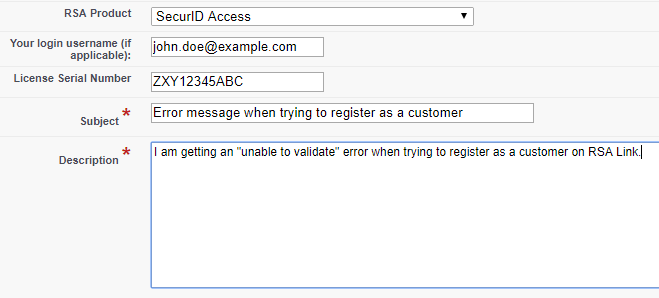 Image description
Image descriptionIf you have any attachments related to the issue such as screenshots or network trace files, you can attach them to the case under the the Upload Attachments section. To submit the case, check the box labeled I'm not a robot to complete the reCAPTCHA challenge and then click the Submit Case button.
 Image description
Image descriptionRSA Customer Support Community
An alternative to submitting a support case is to ask a question on the RSA Customer Support community on RSA Link, which you can access by clicking on the Support option in the website's main menu or by navigating directly to https://community.rsa.com/support. You can search the community to see if you question has already been answered, or you can post a new question by hovering over the ASK A QUESTION option in the community main menu and selecting the ASK A QUESTION ABOUT RSA LINK option, or you can click on the green button labeled Ask an RSA Link Question.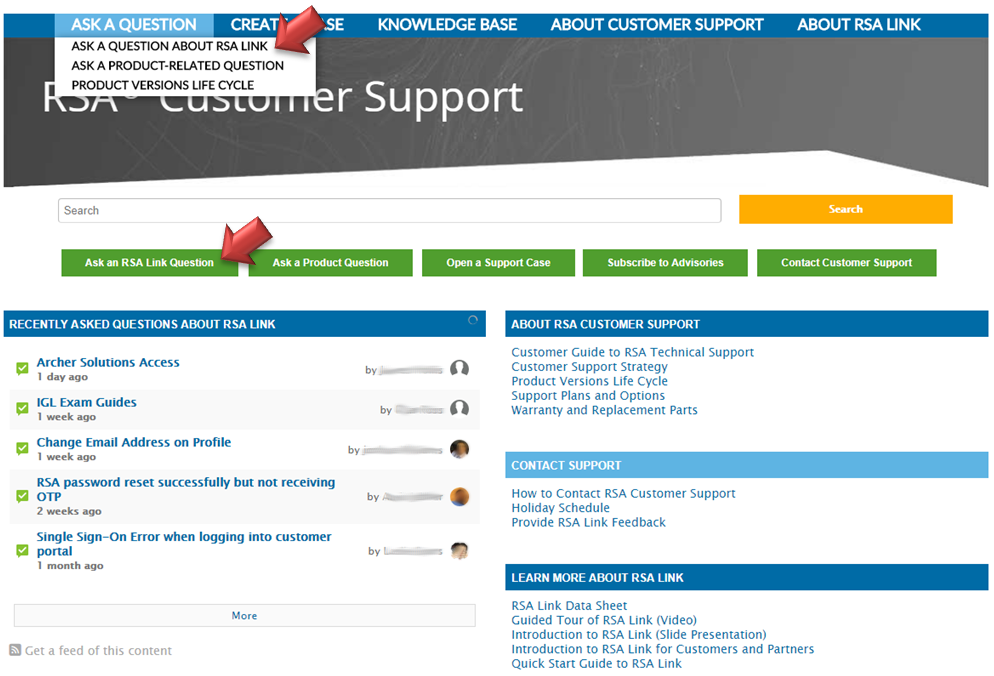 Image description
Image descriptionNotes
RSA and Dell employees that experience issues with RSA Link should engage the RSA Link team directly rather than following the methods outlined above.
- Case Creation
- Case Management
- Case Management Portal
- Case Portal
- Cases
- Community
- Community Forum
- Community Management
- Create Case
- Creating Cases
- Customer Support
- Customer Support Article
- Discussions
- Forum
- Helpful Hints
- How To
- Informational
- Instructions
- KB Article
- Khoros
- Knowledge Article
- Knowledge Base
- Link Community
- Manage Cases
- My Cases
- Online Community
- Online Portal
- Open Case
- Process Steps
- RSA Community
- RSA Link
- RSA Link Community
- Salesforce
- Service Requests
- Support Case
- Support Cases
- Support Portal
- Support Site
- Support Website
- Tip & Tricks
- Tips and Tricks
- Tutorial
- Walk Through
- Walkthrough
- Website
No ratings
In this article
Related Content

© 2022 RSA Security LLC or its affiliates. All rights reserved.
