This website uses cookies. By clicking Accept, you consent to the use of cookies. Click Here to learn more about how we use cookies.
Turn on suggestions
Auto-suggest helps you quickly narrow down your search results by suggesting possible matches as you type.
Showing results for
Community Support Knowledge Base
Turn on suggestions
Auto-suggest helps you quickly narrow down your search results by suggesting possible matches as you type.
Showing results for
- NetWitness Community
- Support
- Community Support
- Community Support Knowledge Base
- How can I re-register as a customer or partner on RSA Link?
-
Options
- Subscribe to RSS Feed
- Bookmark
- Subscribe
- Printer Friendly Page
- Report Inappropriate Content
Administrator
Options
- Mark as New
- Bookmark
- Subscribe
- Mute
- Subscribe to RSS Feed
- Permalink
- Report Inappropriate Content
on
2020-12-10
11:04 PM
- edited on
2022-02-22
02:51 PM
by
braydengreen
This article applies to NetWitness Customers and partners who did not validate their status the first time they registered for the NetWitness Community.
Issue
When registering for the NetWitness Community account, users are strongly encouraged to select the I am a NetWitness Customer or Partner option and provide a valid Site ID, Serial Number, License Key, or Contract Number in order to obtain full access to the website.
However, if a user doesn't currently have access to one of the validation methods above then they have the option to register without selecting the I am a NetWitness Customer or Partner, which would still allow them to participate in the product communities and view the public documentation and advisories but would prevent them from accessing product downloads, security advisories, and the Case Portal.
At a later date when one of the validation methods is obtained, the user may seek to update their account in order to have access to the restricted content and locations on the the NetWitness Community website.
However, if a user doesn't currently have access to one of the validation methods above then they have the option to register without selecting the I am a NetWitness Customer or Partner, which would still allow them to participate in the product communities and view the public documentation and advisories but would prevent them from accessing product downloads, security advisories, and the Case Portal.
At a later date when one of the validation methods is obtained, the user may seek to update their account in order to have access to the restricted content and locations on the the NetWitness Community website.
Resolution
The NetWitness Community users who did not initially register as a customer or partner can easily update their accounts by returning to the RSA Registration Portal at https://community.netwitness.com/register and re-registering with their same email address, except that this time they will be able to select the I am a NetWitness Customer or Partner option and provide a valid Site ID, Serial Number, License Key, or Contract Number.
Re-registering will not require the users change their password, security questions, or On-Demand Authentication (ODA) PIN.
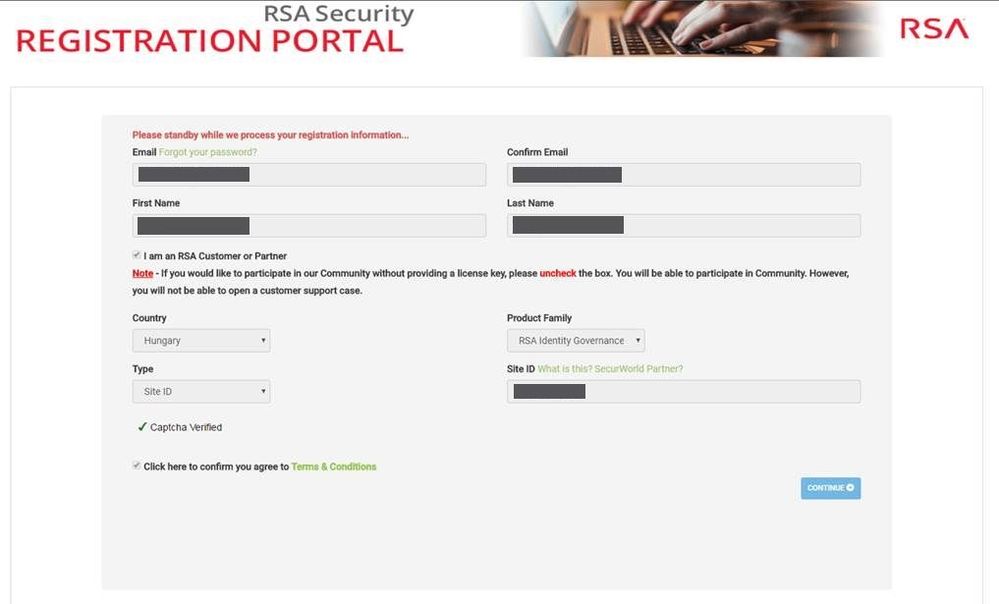 Image description
Image description
After clicking on the blue Continue button on the registration form, the confirmation page shown below will be displayed which indicates that the account has been updated.
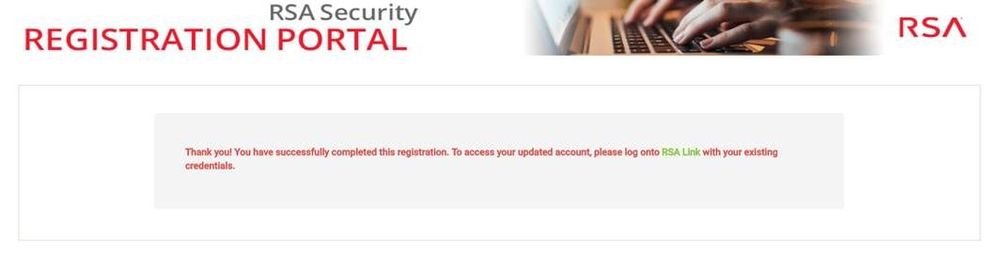 Image description
Image description
Re-registering will not require the users change their password, security questions, or On-Demand Authentication (ODA) PIN.
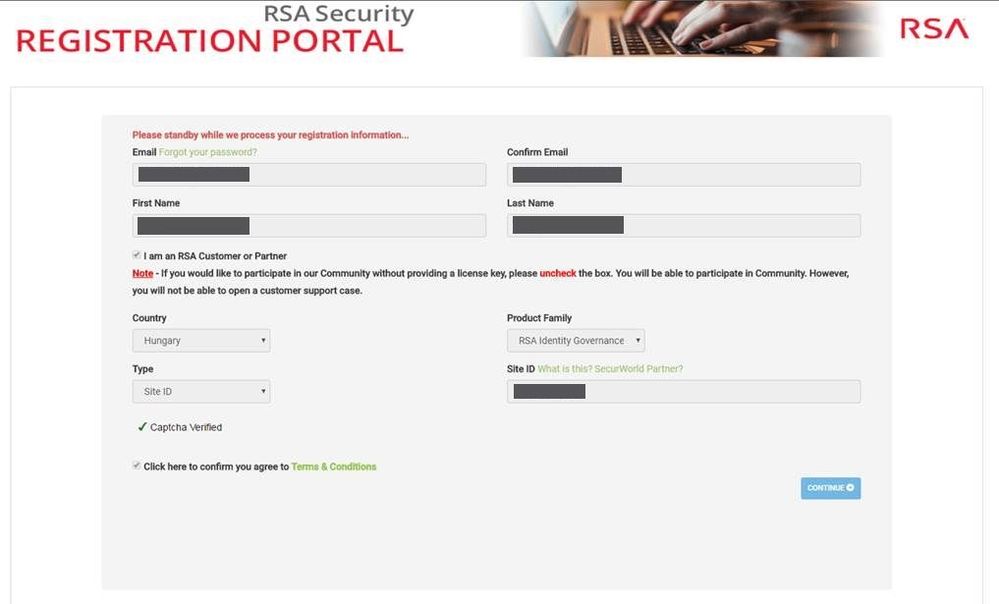 Image description
Image descriptionAfter clicking on the blue Continue button on the registration form, the confirmation page shown below will be displayed which indicates that the account has been updated.
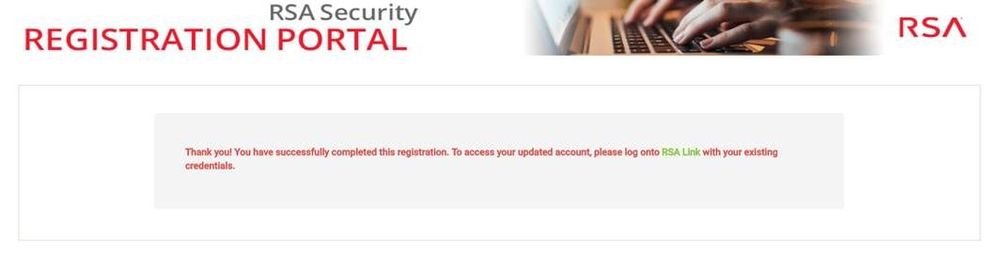 Image description
Image descriptionIf you are already logged in to the NetWitness Community when re-registering, it may be necessary to log out and then log back in for the change to take effect.
- To log out of the NetWitness Community, click on your avatar image in the top-right corner of the page and then click on the blue Sign Out button.
- Click on the Sign In hyperlink in the main menu to log back in. If your SSO session is still active then you will log in automatically but if it has expired then you will need to enter your login credentials again when prompted.
- Access
- Access Blocked
- Access Issue
- Access Not Working
- Access Restricted
- Accessing Issue
- Authorization
- Blocked Access
- Break Fix
- Break Fix Issue
- Broken
- Can't Access
- Cannot Access
- Case Management
- Case Management Portal
- Community
- Content Access
- Create Account
- Customer Support
- Customer Support Article
- Helpful Hints
- How To
- Informational
- Instructions
- Issue
- Issues
- KB Article
- Knowledge Article
- Knowledge Base
- Link Community
- My Cases
- Online Community
- Online Portal
- Page Access
- Permissions
- Problem
- Problem Accessing
- Process Steps
- Register
- Registering
- Registration
- Registration Portal
- Restricted
- Restricted Access
- RSA Community
- RSA Link
- RSA Link Community
- Service Requests
- Setup Account
- Support Case
- Support Cases
- Support Portal
- Support Site
- Support Website
- Tip & Tricks
- Tips and Tricks
- Tutorial
- Unable to Access
- Unauthorized
- Walk Through
- Walkthrough
- Website
- Website Access
0% helpful
(0/2)
In this article
Related Content

© 2022 RSA Security LLC or its affiliates. All rights reserved.
