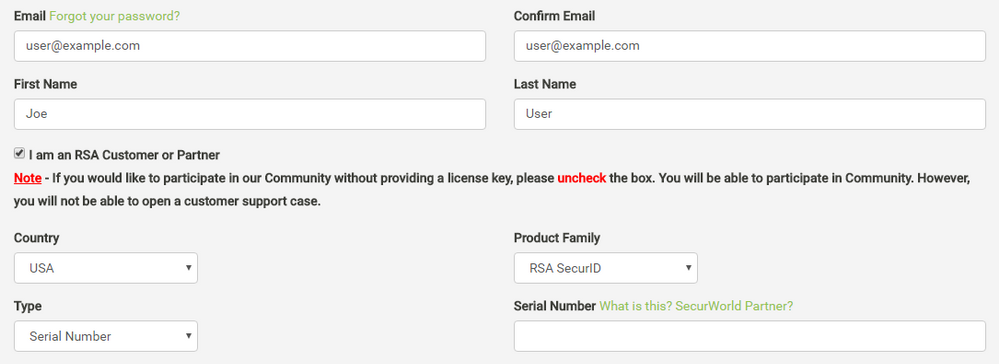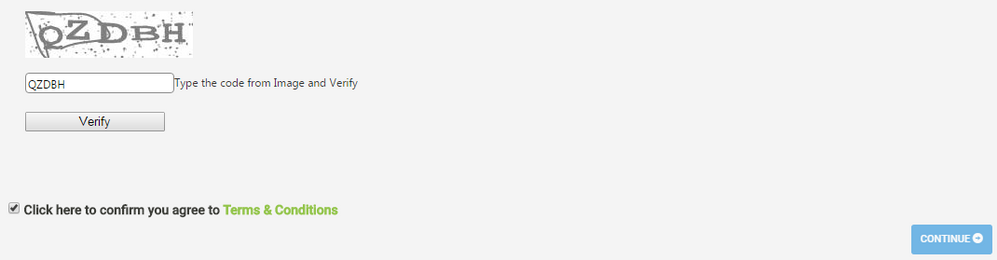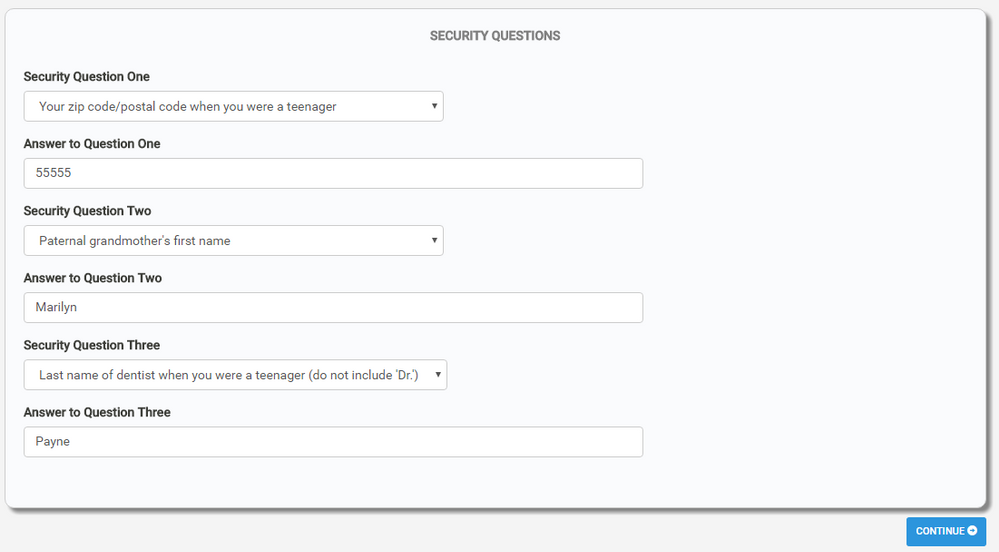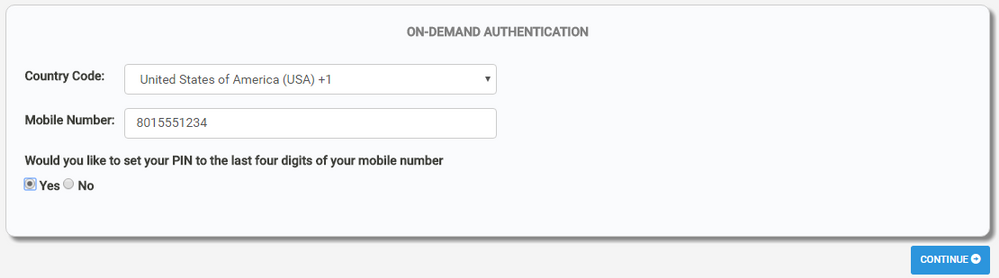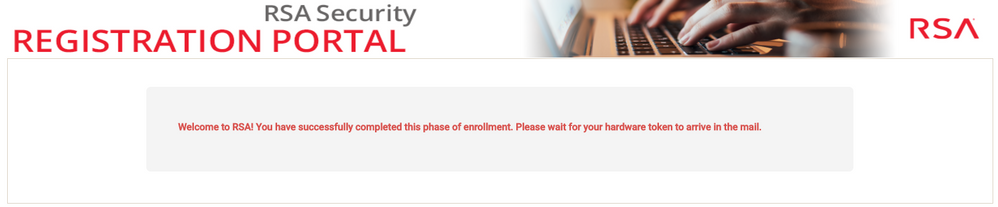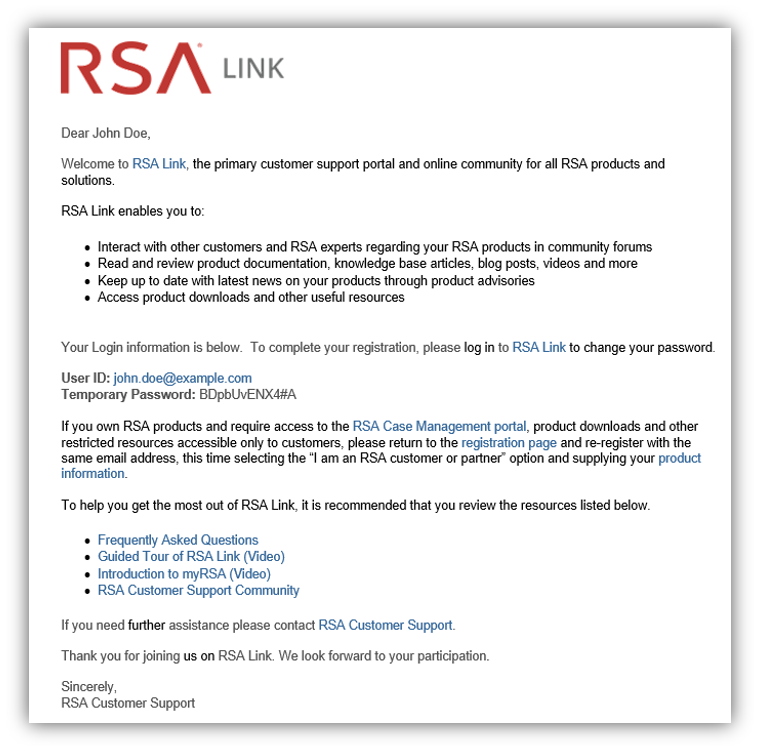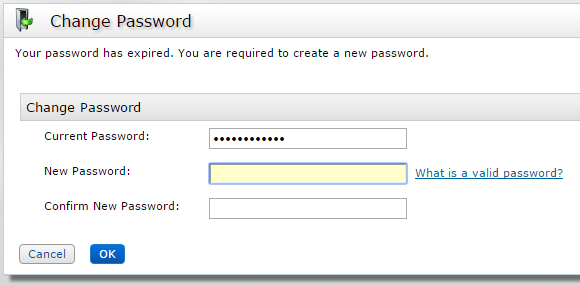- NetWitness Community
- Support
- Community Support
- Getting Started with NetWitness Community
- How to register for a NetWitness Community account
-
Options
- Subscribe to RSS Feed
- Bookmark
- Subscribe
- Printer Friendly Page
- Report Inappropriate Content
- Mark as New
- Bookmark
- Subscribe
- Mute
- Subscribe to RSS Feed
- Permalink
- Report Inappropriate Content
2021-09-03 04:02 PM - edited 2021-09-13 06:34 PM
In order to benefit the most from the NetWitness Community platform, it is necessary to register for an account. This allows you to not only view community posts and other content, but gives you the ability to post comments, start discussions, and upload files or videos. Those that register as a customer or partner by providing a valid Site ID, Serial Number, License Key, or Contract Number will also get access to restricted content (such as downloads and security advisories) related to your products and create and manage your support cases online.
The registration process is demonstrated in the video below, and step-by-step instructions for registering can be found in the next section of this tutorial.
Registering for an account
To register for an account, simply visit https://community.rsa.com/register or click on the REGISTER NOW button on the NetWitness Community home page.
After entering your email address, you will be ask whether or not you are an RSA customer or partner. Leaving the box enabled will require you to enter a Serial Number, License Key, Site ID or Contract Number for one of your products which is required for Case Management and Restricted Contact access. If you need help locating this information then you can refer to the tutorial entitled How To Find Your Serial Number or contact your Reseller, Distributor or Sales Representative.
If you have already registered for an NetWitness Community account but did not select the I am an RSA Customer or Partner option then you may simply re-register as a customer or partner with these same instructions to upgrade your account with full access. You will not be required to reset your password, security questions or on-demand authentication PIN.
Once the required information has been entered, you can enter the text from the CAPTCHA image, agree to the Terms & Conditions, and click on the blue Continue button to proceed with the account registration.
You will then be prompted to set up your risk-based authentication methods for your account. You will have to option to select one or more of the options below.
| Authentication Method |
Description |
|---|---|
| Security Questions | Security questions are questions and answers about your personal experiences that you are unlikely to forget, but others are unlikely to guess. You may be prompted to answer these questions again to verify your identity. Your answers must match those you originally provided, so please make sure to memorize them. Answers are not case-sensitive. |
| On-Demand Authentication | On-demand authentication (ODA) allows you to verify your identity through a web interface using a PIN you define and a subsequent tokencode delivered via text message. (SMS) After entering your PIN, an on-demand tokencode will be delivered to your phone as a text message. You must enter this tokencode to complete the verification. |
If you select the Security Questions option, simply select the questions you wish to answer from the available options and provide the corresponding answers in the text fields.
If you select the On-Demand Authentication option, you will be prompted to enter your mobile phone number to which the tokencode will be sent. It is highly recommended that you set your PIN to be the last four digits of your mobile number, as it is generally easier to remember. However, you do have the option to set your own custom PIN instead.
After configuring your authentication method(s), you can then click on the blue Continue button, at which point you a completion message will be displayed.
Shortly after you complete the form, you will receive an email from SelfServiceRSA@rsa.com with your temporary password, which you can use when logging in to NetWitness Community by clicking on the Login button on the home page or by navigating to a restricted page or content, which will automatically redirect you to the login page.
Once you log in with your temporary password, you will be prompted to create a new password for your account.
Questions and Assistance
If you experience any issues with registering and/or logging in, be sure to reference the RSA Link Knowledge Base for known solutions. If your issue is not addressed then you can contact RSA Support for assistance using the web form at https://community.rsa.com/contact.