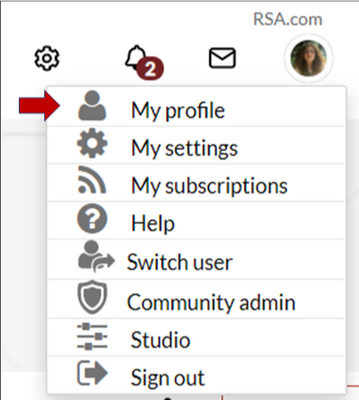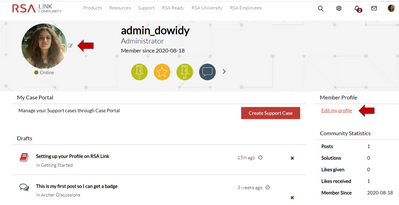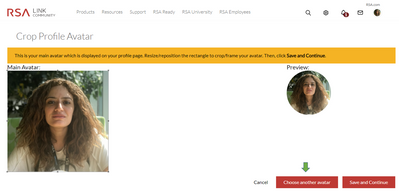- NetWitness Community
- Support
- Community Support
- Getting Started
- How to set up your profile on the NetWitness Community
-
Options
- Subscribe to RSS Feed
- Bookmark
- Subscribe
- Printer Friendly Page
- Report Inappropriate Content
- Mark as New
- Bookmark
- Subscribe
- Mute
- Subscribe to RSS Feed
- Permalink
- Report Inappropriate Content
on
2021-02-05
09:04 AM
- edited on
2022-02-04
05:44 PM
by
nwadmin
Add your Profile Information
After logging in to the new NetWitness Community, click on the profile icon (also known as your avatar) in the top-right corner, next to the magnifying glass icon.
In the menu that appears, click on the Edit Profile option or click on your current profile image.
On the Edit Profile page, you will begin on the Profile Details tab, where you can fill out the fields with information about yourself.
Because you will be able to configure the privacy settings on all of these fields, it is recommended that you fill out everything you can.
Add a Profile Photo
After setting up your profile information, you will arrive on your profile page. From that location, you can easily add a profile photo by clicking on the Edit icon next to your current profile image, or by clicking on the Edit profile link and then selecting the Avatar tab.
You can change your profile picture or avatar anytime by clicking Choose another avatar tab.