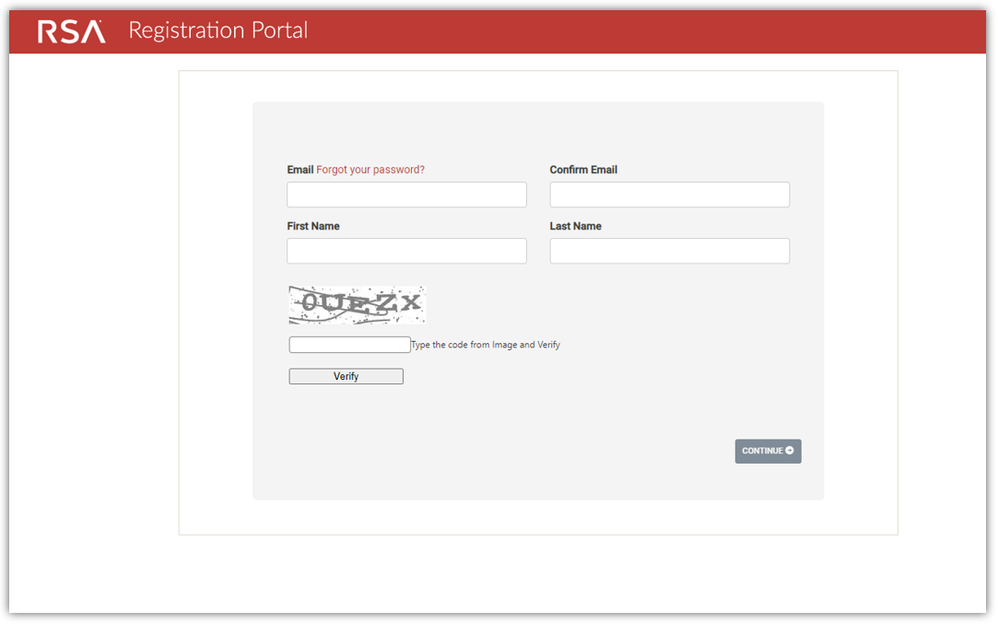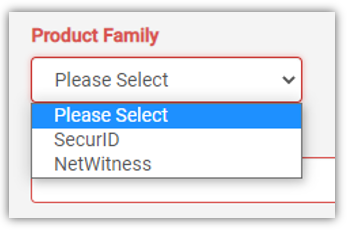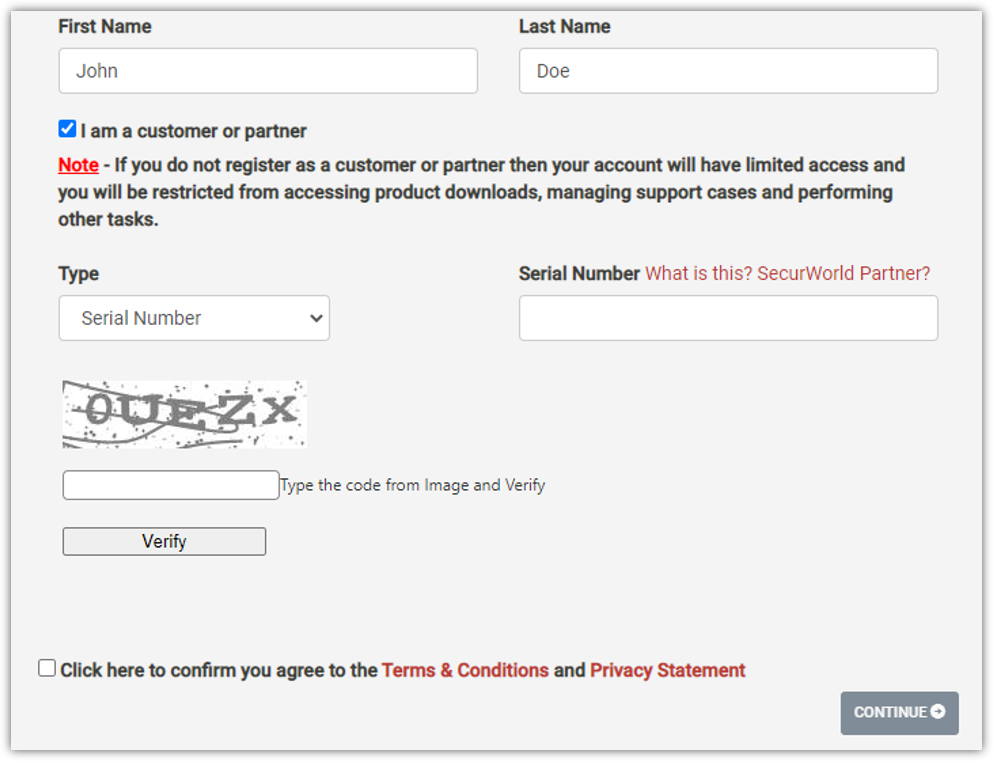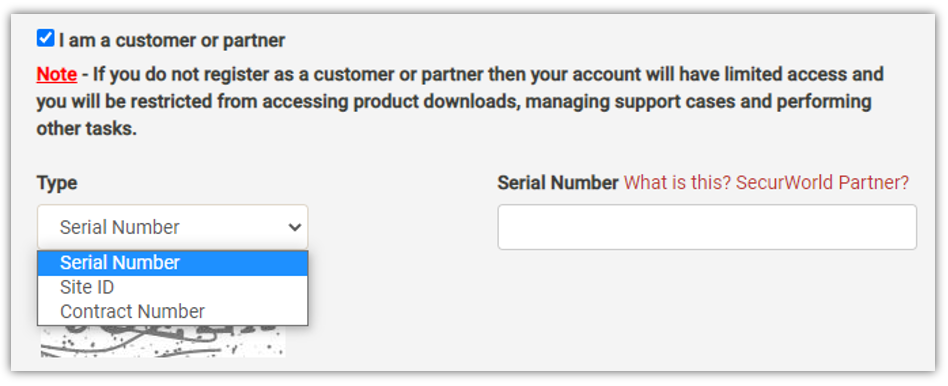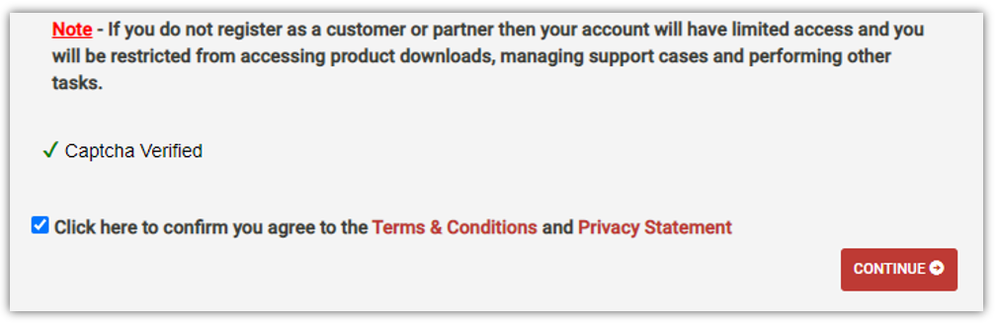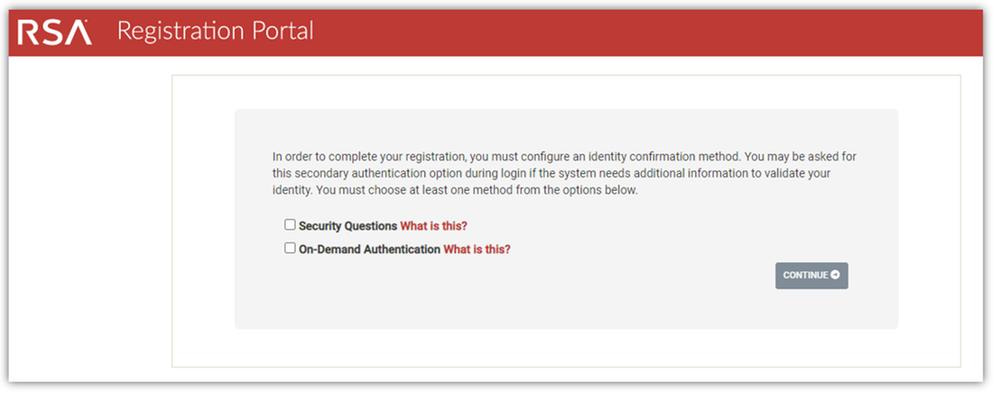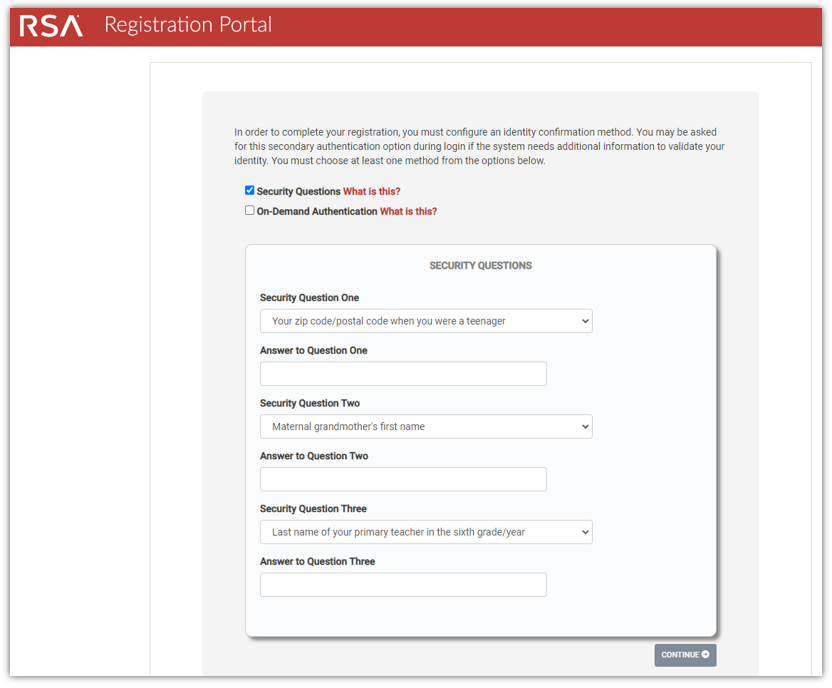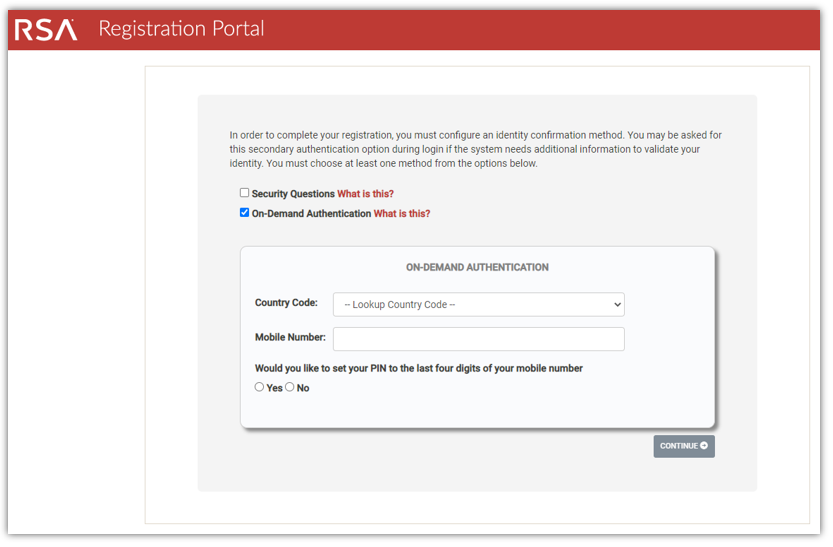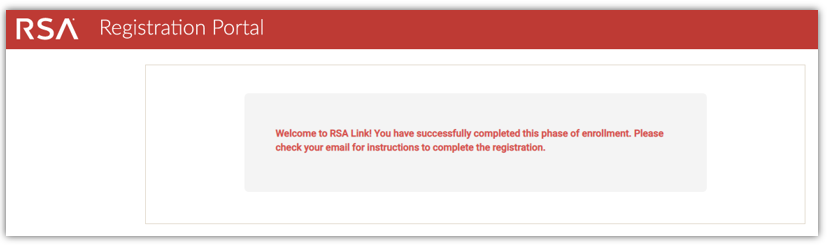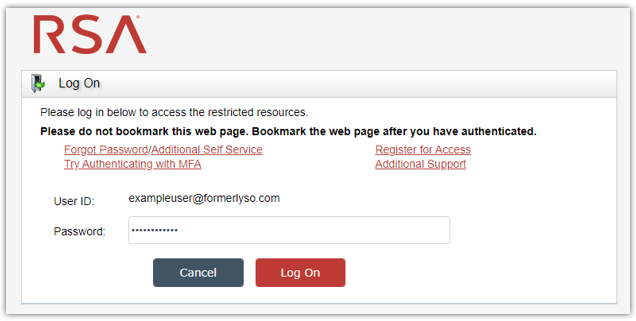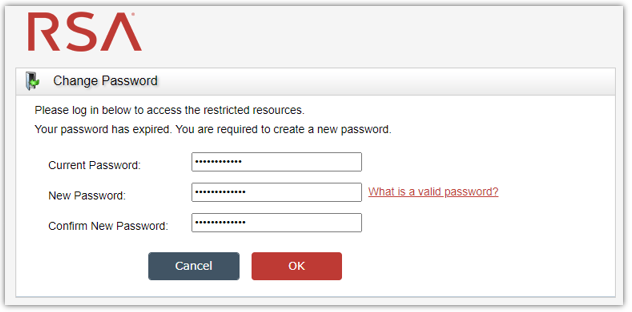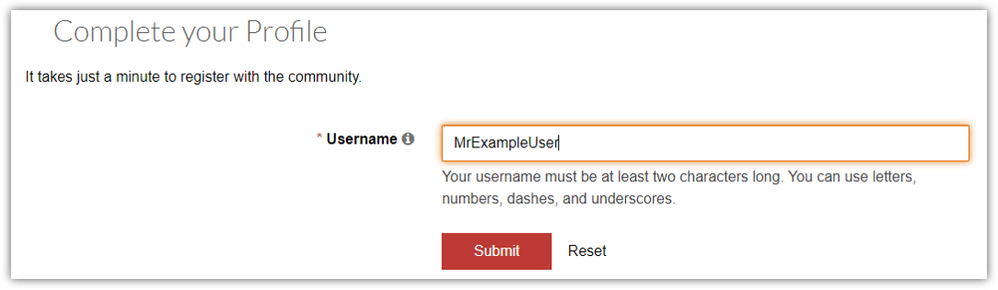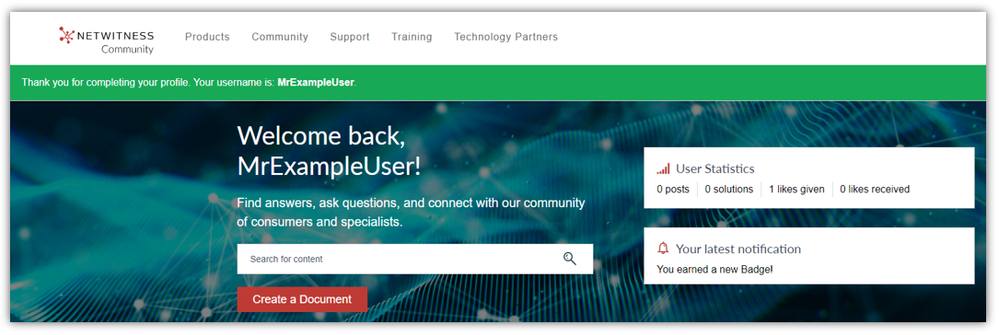- NetWitness Community
- Support
- Community Support
- Getting Started
- Registering for a NetWitness Community Account
-
Options
- Subscribe to RSS Feed
- Bookmark
- Subscribe
- Printer Friendly Page
- Report Inappropriate Content
- Mark as New
- Bookmark
- Subscribe
- Mute
- Subscribe to RSS Feed
- Permalink
- Report Inappropriate Content
on
2022-01-24
03:04 PM
- edited on
2022-02-08
04:57 PM
by
braydengreen
In order to have the most beneficial experience on the NetWitness Community, such as being able to participate in forums, access product downloads and manage support cases online, you must register for an account. This tutorial provides the instructions for registering, logging in and choosing a username.
- Click on the Register Now button in the top-right corner of the page or click here to navigate to the registration portal.
- On the registration portal, enter your email address in the first two fields in the form.
After entering your email address in the fields and your address is validated, new form fields will appear. - Select NetWitness in the Product Family field.
- Select SecurID Community / NetWitness Community in the field asking where you wish to register.
- Enter your first and last name in the respective fields.
Your name will not be displayed on the community. This name will only be displayed privately and to customer support. - If you are registering as a customer or partner, leave the "I am a customer or partner" option selected, or deselect it if you are registering as a limited access community user.
- If you are registering as a customer or partner, choose how you wish to validate your status by selecting the preferred option in the Type field and then provide the respective value in the neighboring field.
- Enter the CAPTCHA characters and click the Verify button.
- Select the box to agree to the terms & conditions and privacy statement and then click the Continue button.
- Select at least one of the multifactor authentication (MFA) methods on the next screen.
- If you selected Security Questions then choose the questions you wish to answer, provide the respective answers in the appropriate fields, and then click the Continue button.
- If you selected On-Demand Authentication then provide your mobile phone number and choose whether you would like to use the last 4 digits of your number as your PIN (recommended) or create a custom PIN, and then click the Continue button.
- If the process was successful then you will get a message reporting the success and instructing you to check your email for instructions on completing your registration.
- Check your inbox for the welcome email which will contain a temporary password for logging in.
- Return to the NetWitness Community, click the Login link in the top-right corner of any page, and log in using the credentials provided in the welcome email.
- You will be prompted to enter the temporary password once more and will then be required to change the password.
- Once you are returned to the community website, you will be prompted to choose a username by which you will be known throughout the community in posts, comments, etc.
After completing these steps, you will arrive back at the community home page and will see a notification that you have successfully registered and chosen your username. At this point you can now proceed to participate in the community.